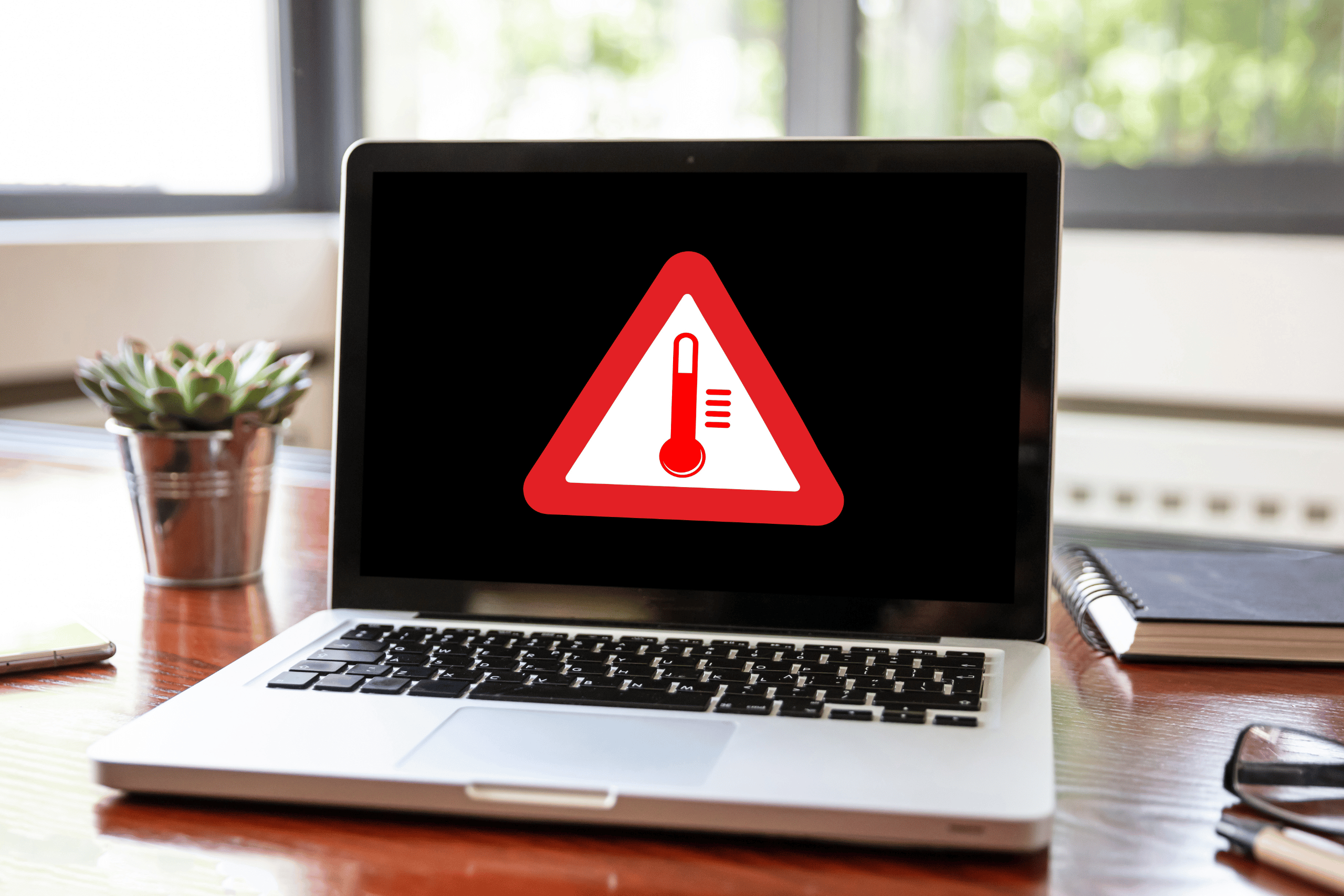
Your laptop is running dangerously hot, and it’s not because of a hardware problem or old age. You’re unknowingly blocking airflow, running power-hungry processes, and placing your device in locations that turn it into a portable heater that could damage internal components.
The Overheating Mistakes Everyone Makes
Placing your laptop on beds, couches, or soft surfaces blocks the bottom air vents that pull cool air into the system. These vents are crucial for proper airflow, and covering them forces your laptop to work harder while trapping heat that should be expelled through the cooling system.
Running too many browser tabs, especially video streaming sites like YouTube or Netflix, creates excessive CPU load that generates heat faster than your cooling system can handle. Each additional tab consumes processing power and RAM, forcing your laptop to work at maximum capacity unnecessarily.
Instant Cooling Solutions That Work
Use a hard, flat surface like a desk or laptop stand to ensure proper airflow around all vents. Laptop cooling pads with built-in fans can reduce temperatures by 10-15 degrees Celsius while providing ergonomic benefits for extended use sessions.
Close unnecessary browser tabs and applications running in the background to reduce CPU load immediately. Check Task Manager (Windows) or Activity Monitor (Mac) to identify programs consuming excessive resources and shut down anything you’re not actively using.
Clean Your Laptop’s Hidden Dust Problem
Dust accumulation in laptop vents and fans is the leading cause of overheating that most people never address. Compressed air cans can blow out dust from vents, but be gentle and hold fans steady to prevent damage from spinning too fast during cleaning.
Professional laptop cleaning services can disassemble your device safely to remove dust from internal components, thermal paste, and hard-to-reach areas. This deep cleaning can reduce operating temperatures by 20-30 degrees and extend your laptop’s lifespan significantly.
Power Settings That Control Temperature
Switch to “Balanced” or “Power Saver” mode instead of “High Performance” to reduce CPU speed and heat generation. These settings automatically adjust processor speed based on current needs rather than running at maximum capacity constantly.
Adjust your laptop’s thermal management through advanced power settings that control fan speeds and processor throttling. Enable aggressive cooling policies that prioritize temperature control over maximum performance for everyday tasks.
Warning Signs Your Laptop Needs Help
Loud fan noise, especially when performing simple tasks like web browsing or document editing, indicates your cooling system is working overtime to manage excessive heat. This constant high fan speed reduces component lifespan and signals underlying thermal problems.
Unexpected shutdowns, performance slowdowns, or error messages about high temperatures require immediate attention to prevent permanent hardware damage. Modern laptops have built-in thermal protection that shuts down the system before critical components fail from overheating.
Create a Laptop-Friendly Environment
Avoid direct sunlight, heated rooms, or enclosed spaces that raise ambient temperature around your device. Operating temperature should stay below 35°C (95°F) for optimal performance and component longevity.
Consider laptop stands and cooling solutions that improve airflow while providing ergonomic benefits for comfortable extended use. These accessories prevent overheating while reducing neck and wrist strain during long work sessions.
Read more tech related articles here.
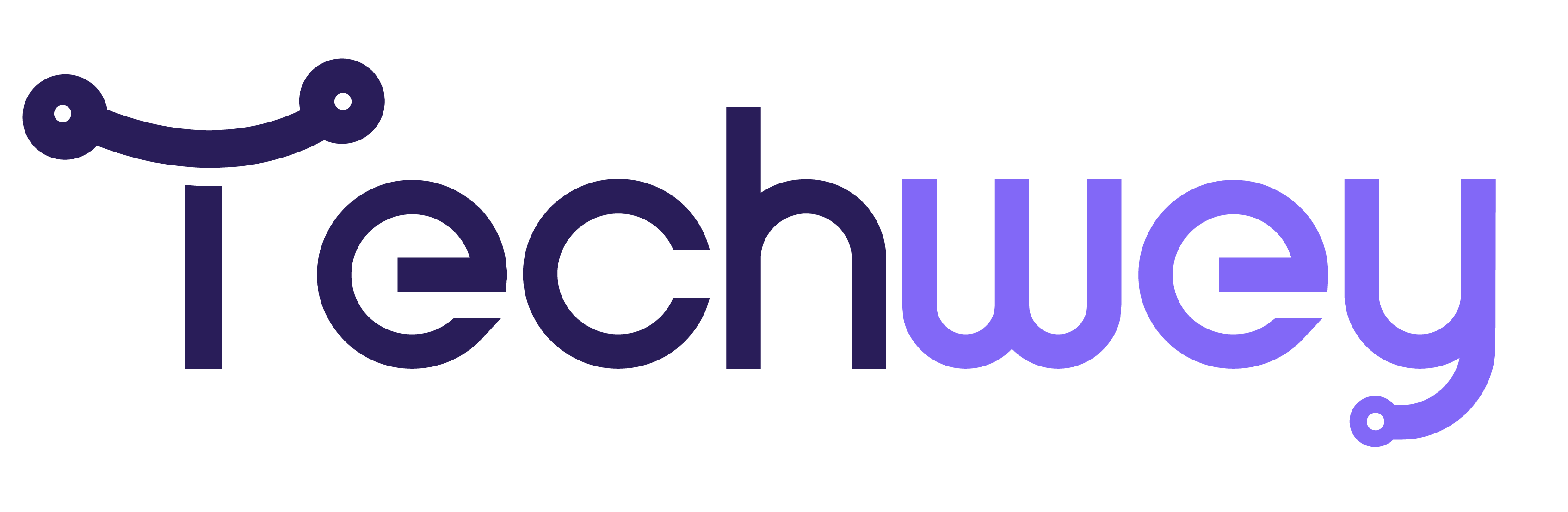
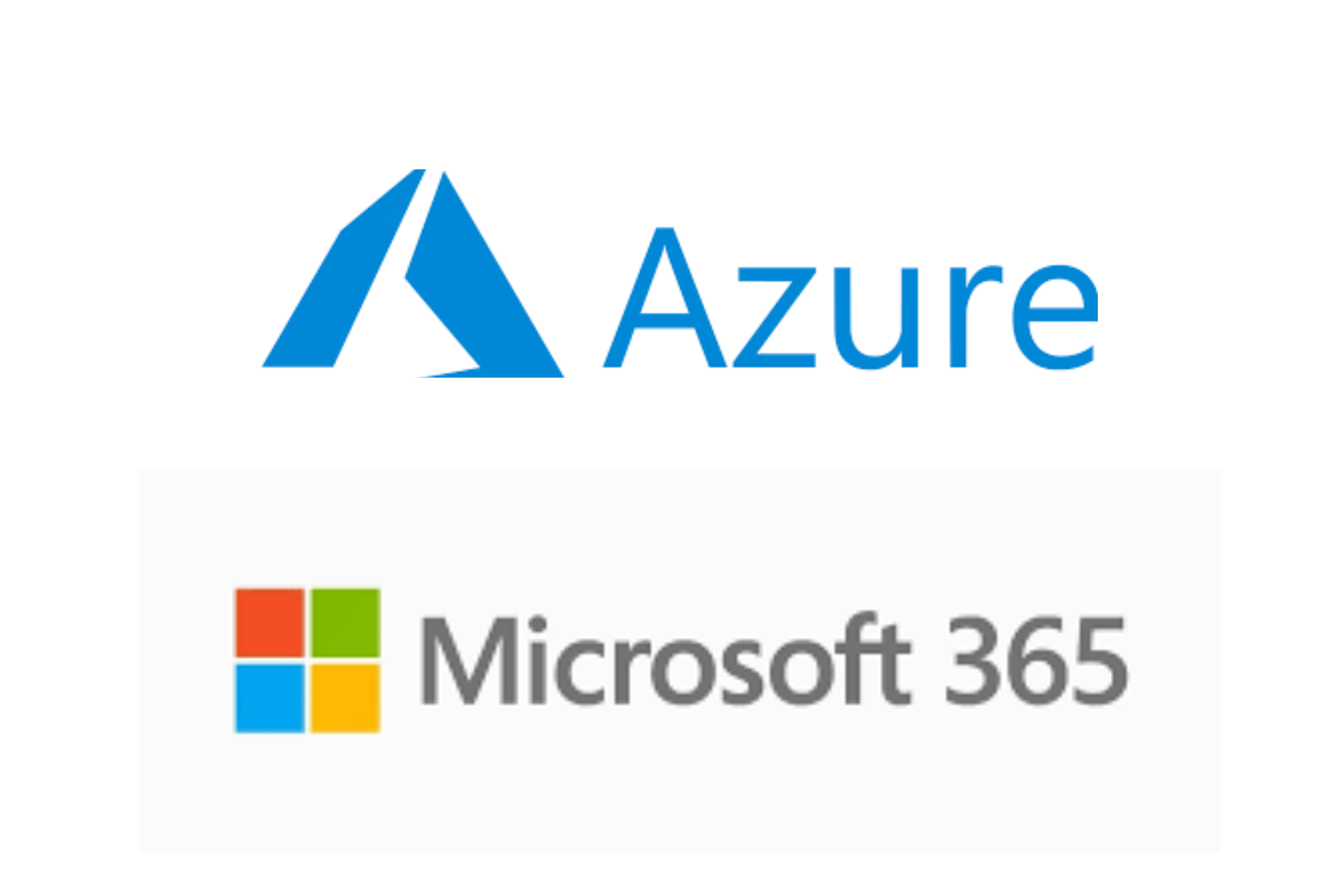
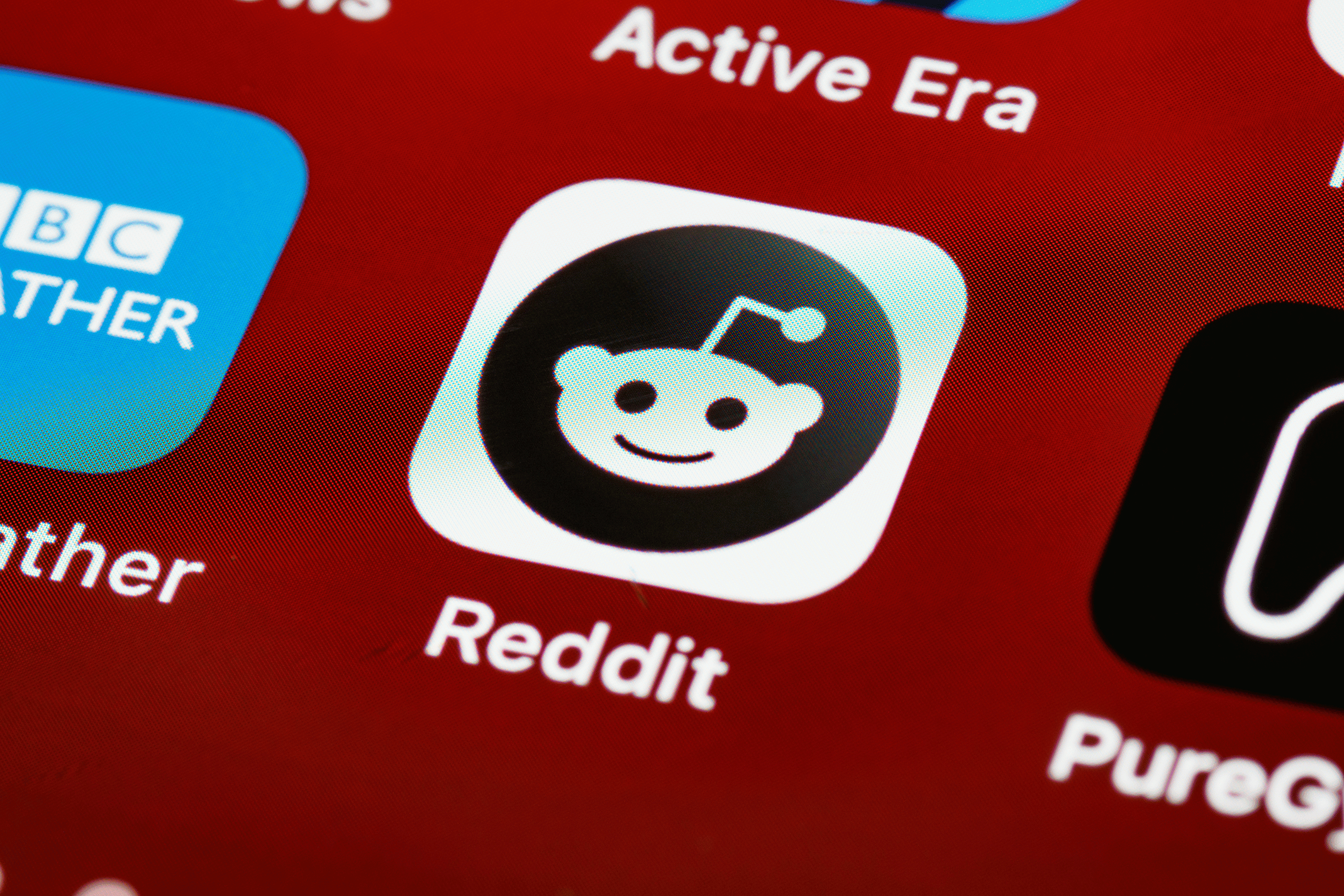

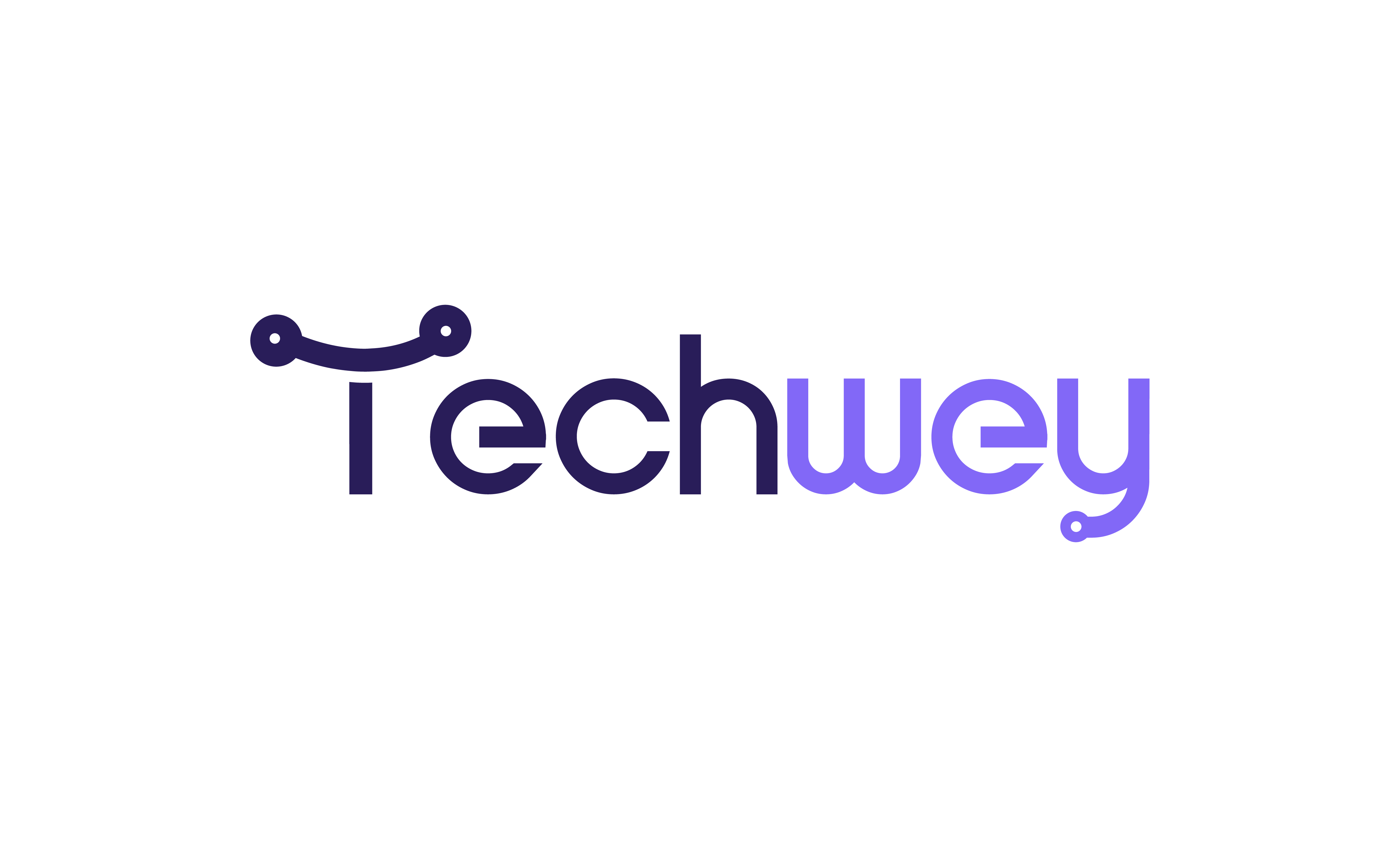

Leave a Reply