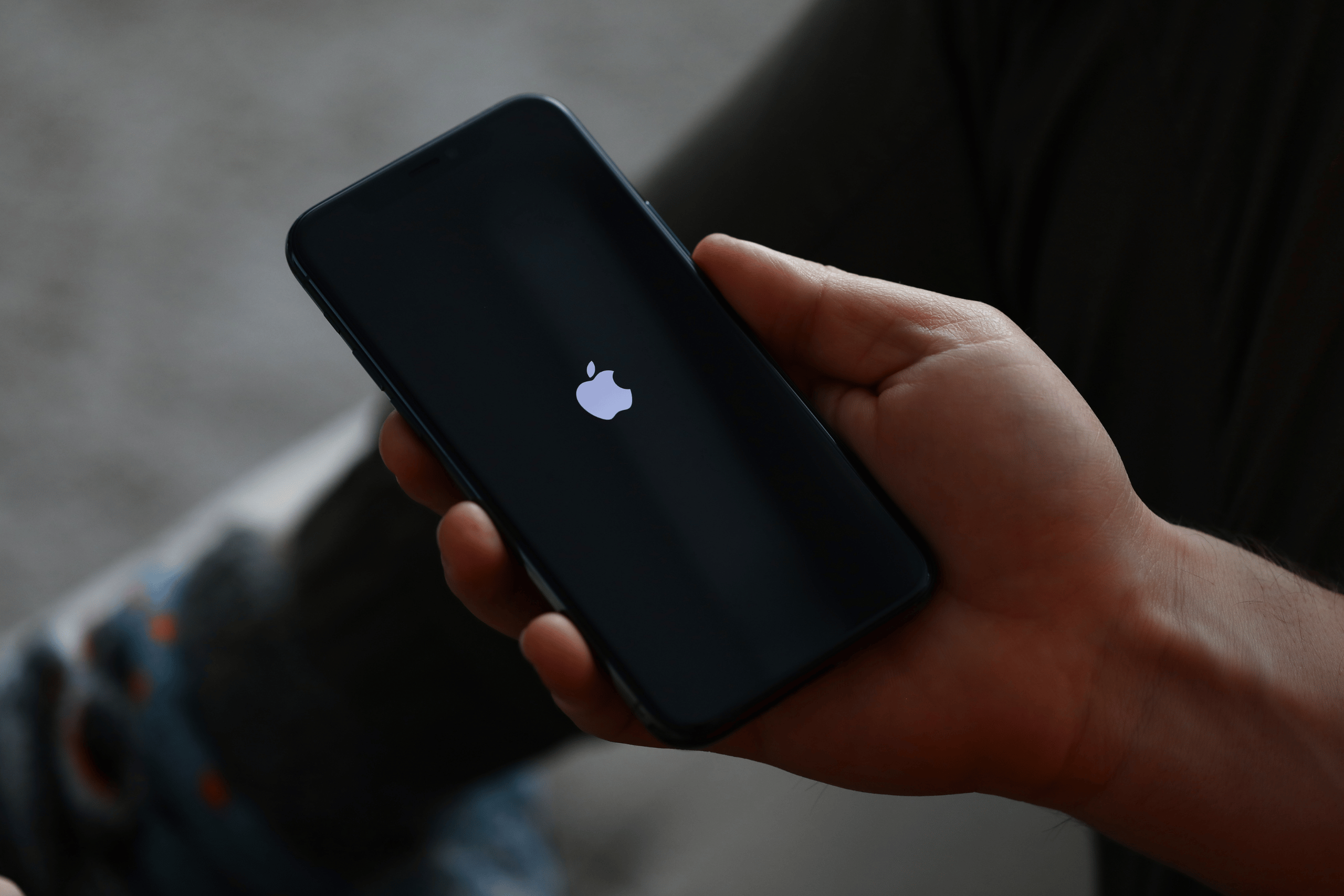
iPhone Stuck in a Boot Loop? Here’s How to Fix It (2025 Guide)
Few things are more frustrating than watching your iPhone restart endlessly, flashing the Apple logo over and over again. This issue, known as a boot loop, can happen on any iPhone model — whether you’re using the latest iPhone 15 or an older iPhone X.
If your device keeps rebooting, don’t panic. In this guide, we’ll explain why it happens and the best ways to fix an iPhone boot loop safely.
What Causes an iPhone Boot Loop?
An iPhone can enter a boot loop for several reasons, including:
- Software glitches or failed iOS updates
- Battery or power IC chip issues
- Corrupted system files
- Incompatible apps or jailbreaking
- Hardware damage from water or overheating
Understanding what triggered the loop is the first step toward fixing it.
1. Force Restart Your iPhone
Sometimes, a simple force restart can break the loop.
- For iPhone 8 and later: Quickly press and release the Volume Up, then Volume Down, then press and hold the Power (Side) button until you see the Apple logo.
- For iPhone 7/7 Plus: Hold down the Volume Down and Power buttons until the Apple logo reappears.
- For iPhone 6s or earlier: Hold the Home and Power buttons together until restart.
This method clears minor software glitches without erasing data.
Apple’s official guide provides more details for your model.
2. Update or Restore Using iTunes/Finder
If a restart doesn’t work, try updating iOS through your computer.
- Connect your iPhone to a Mac or PC.
- Open Finder (on macOS Catalina or newer) or iTunes (on Windows/macOS Mojave or older).
- Put your iPhone into Recovery Mode:
-
For iPhone 8 and later: Press Volume Up → Volume Down → hold the Side button until you see the Recovery screen.
-
- When prompted, choose Update to reinstall iOS without deleting your files.
If that fails, you may need to select Restore, which erases all content and installs a fresh version of iOS.
For full instructions, check Apple’s Recovery Mode guide.
3. Check Your Battery and Hardware
Sometimes, a faulty battery or damaged power IC chip can cause continuous rebooting — especially if your phone restarts randomly at high battery percentages or overheats.
Visit an Apple Authorized Service Provider or a trusted technician for diagnosis. You can find nearby Apple repair centers here.
4. Try DFU Mode (Last Resort)
If nothing works, you can use DFU (Device Firmware Update) Mode, which wipes your phone entirely and reinstalls iOS from scratch. This is a more advanced method, but it often fixes deep software corruption.
You can find a complete step-by-step DFU guide on iFixit or Apple’s support site.
5. Contact Apple Support
If your iPhone continues looping after all these steps, it may be a hardware-level issue.
Reach out to Apple Support or schedule a Genius Bar appointment.
Attempting repeated resets or third-party repairs without diagnosis can worsen the damage.
Final Thoughts
A boot loop doesn’t always mean your iPhone is dead — in most cases, it’s a software issue that can be resolved with the right steps. Start with a force restart, try updating via iTunes or Finder, and only consider a factory restore or DFU as a last resort.
If the issue keeps recurring, it’s likely time to let a professional take a look. After all, your iPhone holds your world — and fixing it the right way ensures it stays that way.
Read more tech related articles here.
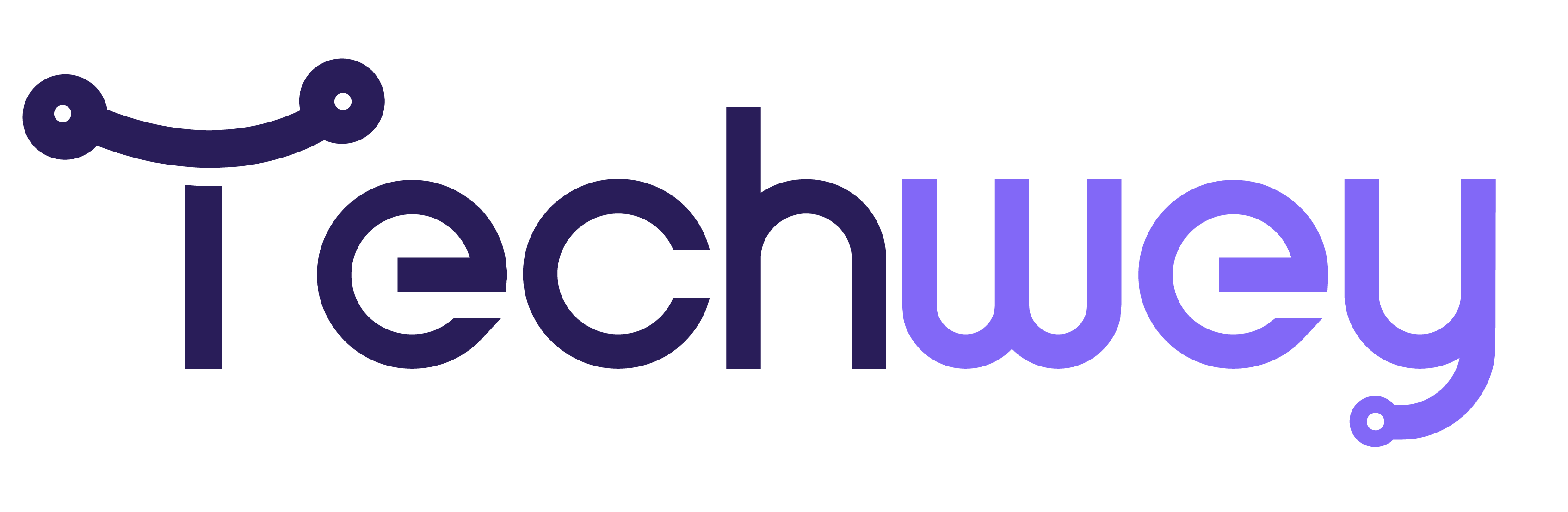


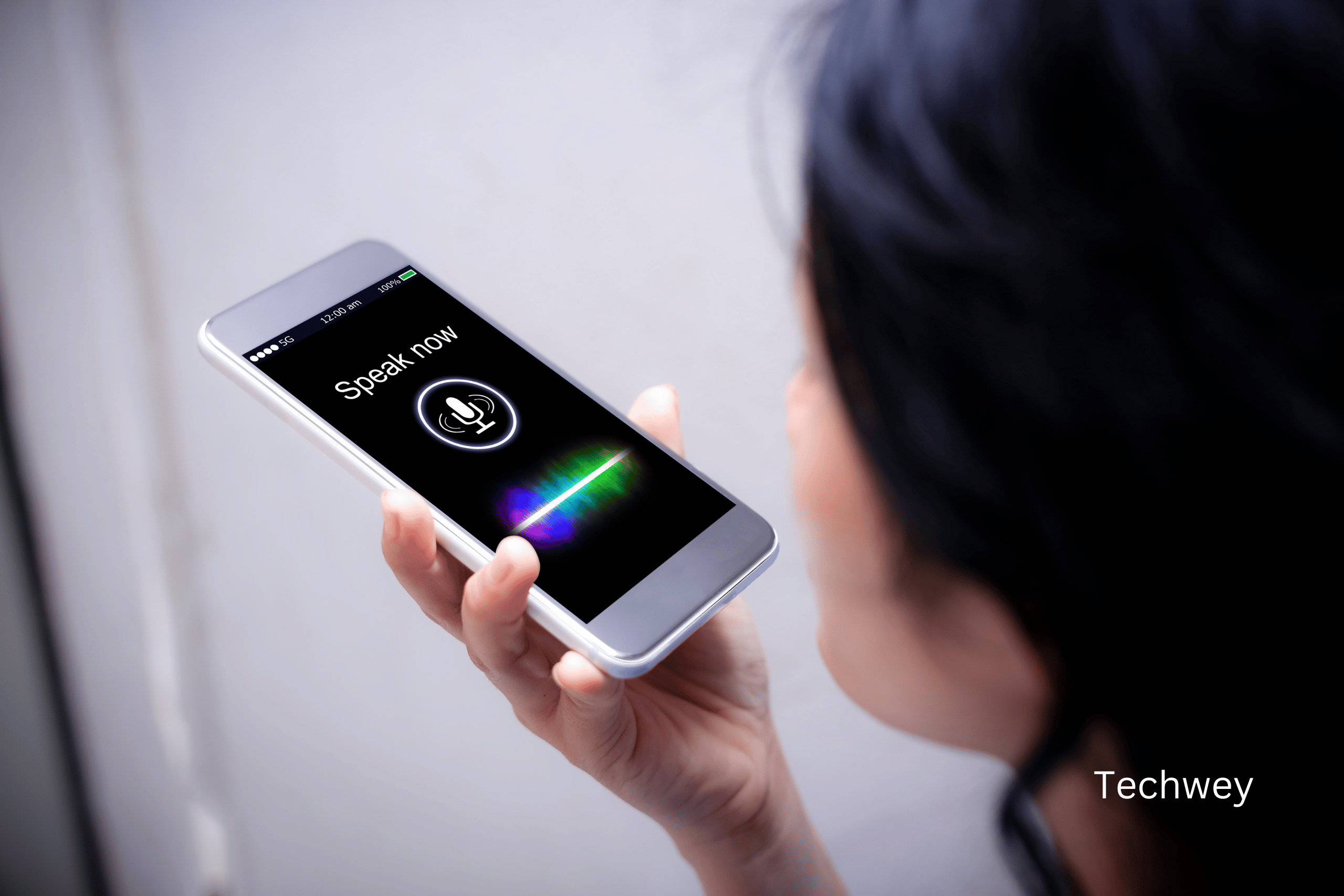
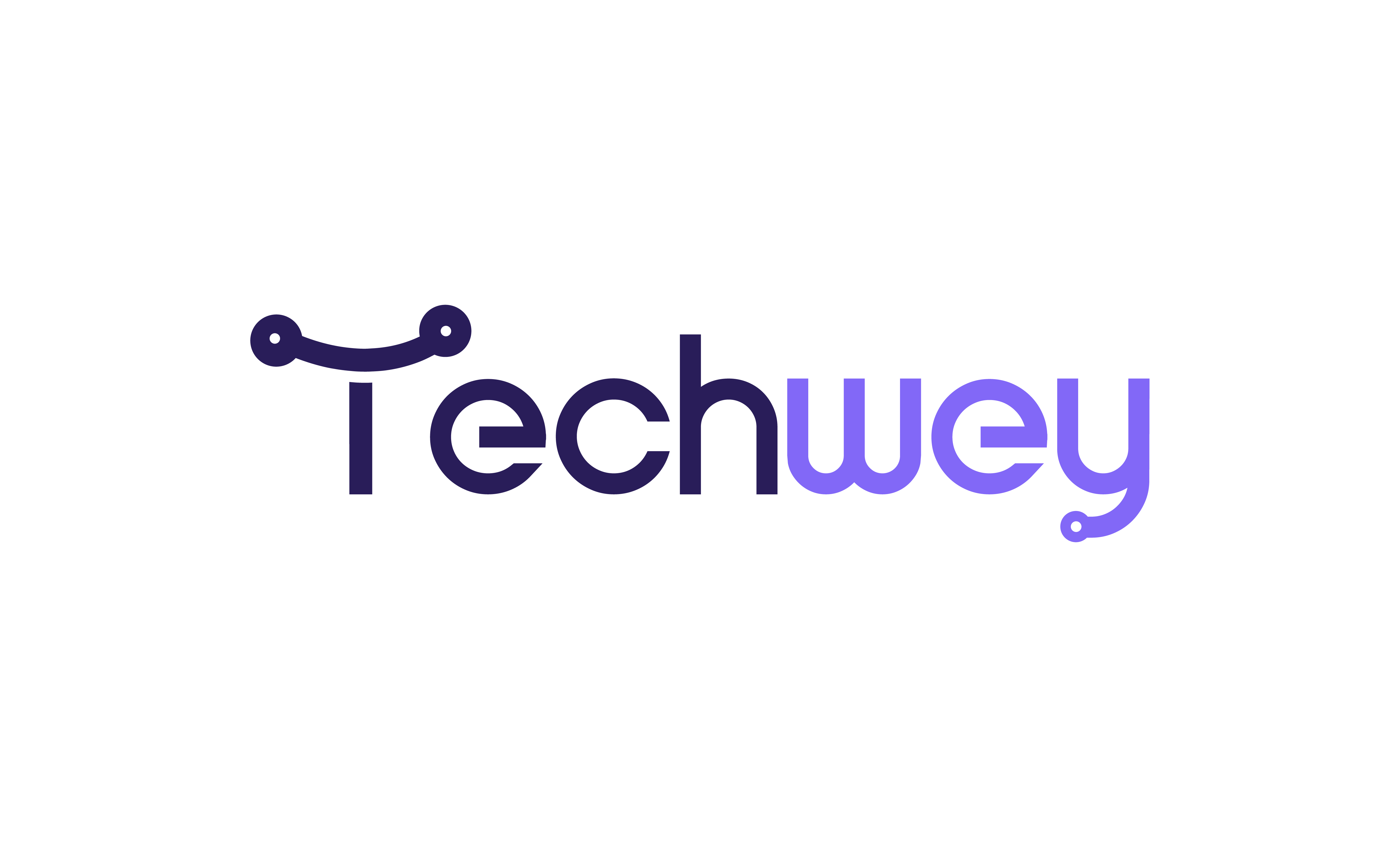

Leave a Reply