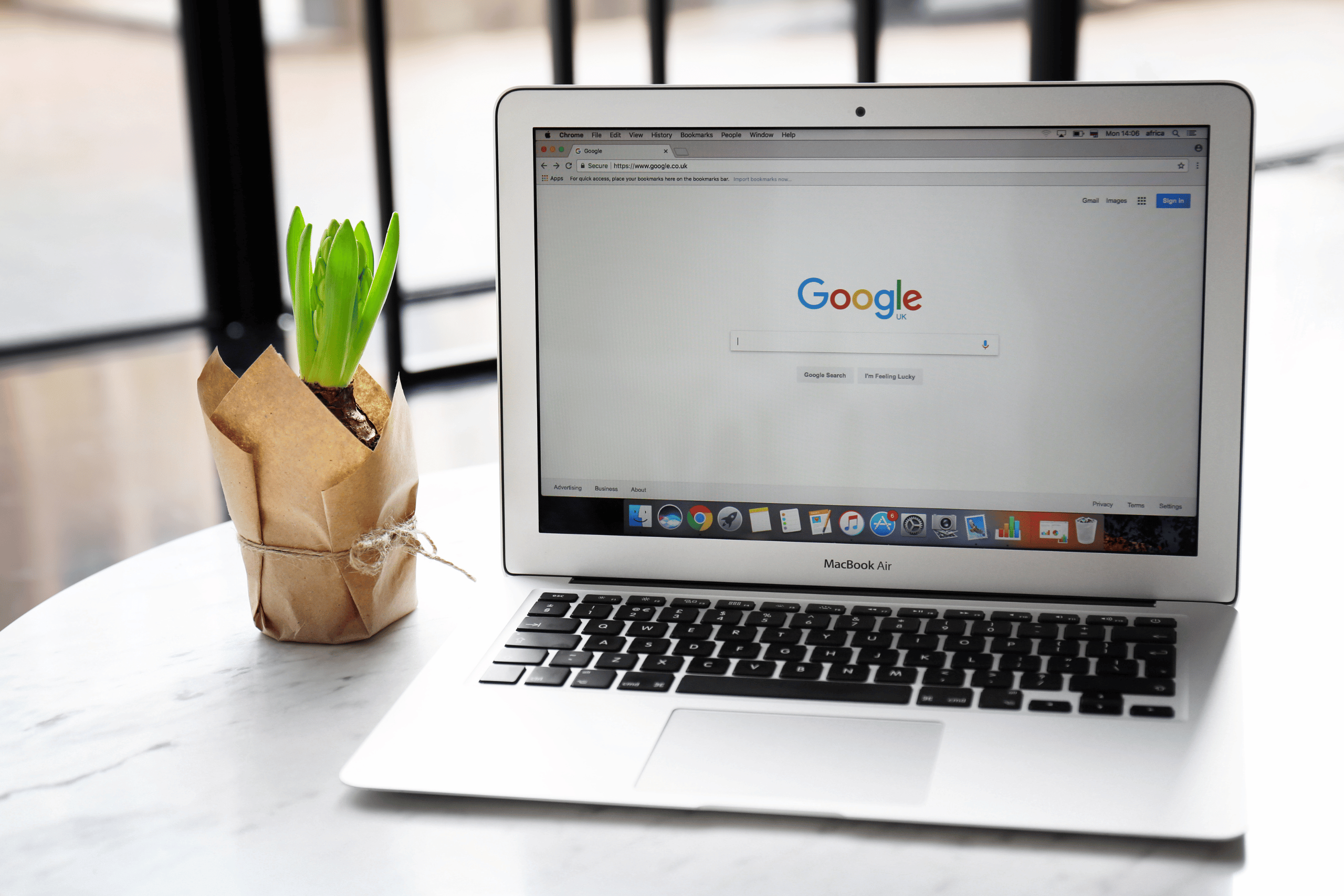
Google Chrome can consume 4-8GB of RAM with just a few tabs open, turning your speedy computer into a sluggish, unresponsive machine. This memory-hungry browser often uses more system resources than video editing software or demanding games, leaving nothing for other applications.
Why Google Chrome Devours Your RAM
Chrome creates separate processes for each tab, extension, and plugin to improve security and stability, but this design multiplies memory usage exponentially. A single website can spawn multiple processes that each consume 100-500MB of RAM, quickly overwhelming systems with limited memory.
JavaScript-heavy websites, online applications, and streaming services are particularly demanding, often using more memory than traditional desktop software. Social media sites like Facebook and Twitter continuously load new content, accumulating memory usage that never gets released properly.
Immediate Memory Relief Strategies
Type “chrome://task-manager/” in your address bar to see which tabs and extensions consume the most memory. Close memory-hogging tabs you’re not actively using and identify problematic extensions that might be running unnecessary background processes.
Enable “Memory Saver” mode in Chrome settings under Performance to automatically put inactive tabs to sleep. This feature can reduce memory usage by 30-40% while preserving your browsing session for quick reactivation when needed.
Extension Management for Better Performance
Disable or remove extensions you rarely use, especially those requesting broad permissions or running continuously in the background. Popular extensions like ad blockers, password managers, and social media tools can each consume 50-200MB of RAM constantly.
Use Chrome’s built-in extension manager to identify which add-ons start automatically and consume resources. Switch to lightweight alternatives or use web-based versions of tools instead of browser extensions when possible to reduce memory overhead.
Advanced Google Chrome Optimization Settings
Enable “Continue running background apps when Google Chrome is closed” setting to false, preventing Google Chrome processes from consuming memory even after closing the browser. This setting stops background synchronization and update processes that many users don’t need.
Configure Chrome flags by typing “chrome://flags/” and enabling experimental memory management features like “Back-forward cache” and “Prerender2” that optimize memory usage for better performance on systems with limited RAM.
Alternative Browsers That Use Less Memory
Consider switching to Firefox or Edge, which typically use 30-50% less memory than Chrome for similar browsing sessions. These browsers offer comparable features while being more respectful of system resources and battery life.
Safari on Mac uses significantly less memory than Chrome due to better integration with macOS memory management. iPhone and iPad users already benefit from Safari’s efficiency, and Mac users can experience similar improvements by switching browsers.
System-Wide Memory Management
Monitor overall system memory usage through Task Manager (Windows) or Activity Monitor (Mac) to identify when Chrome becomes problematic relative to other applications. Set alerts or limits to prevent Chrome from consuming all available RAM during heavy browsing sessions.
Consider upgrading to 16GB or 32GB of RAM if you regularly use Chrome for work, research, or entertainment with multiple tabs open. Modern web applications demand more memory than traditional desktop software, making additional RAM a worthwhile investment for productivity.
Quick Memory Recovery Techniques
Restart Chrome completely instead of just closing tabs to clear memory leaks that accumulate during extended browsing sessions. Use keyboard shortcut Ctrl+Shift+T (Windows) or Cmd+Shift+T (Mac) to quickly restore recently closed tabs after restarting.
Use Chrome’s built-in cleanup tool to remove malicious software and reset settings that might be causing excessive memory usage. This tool can identify and fix configuration problems that contribute to performance issues and memory consumption.
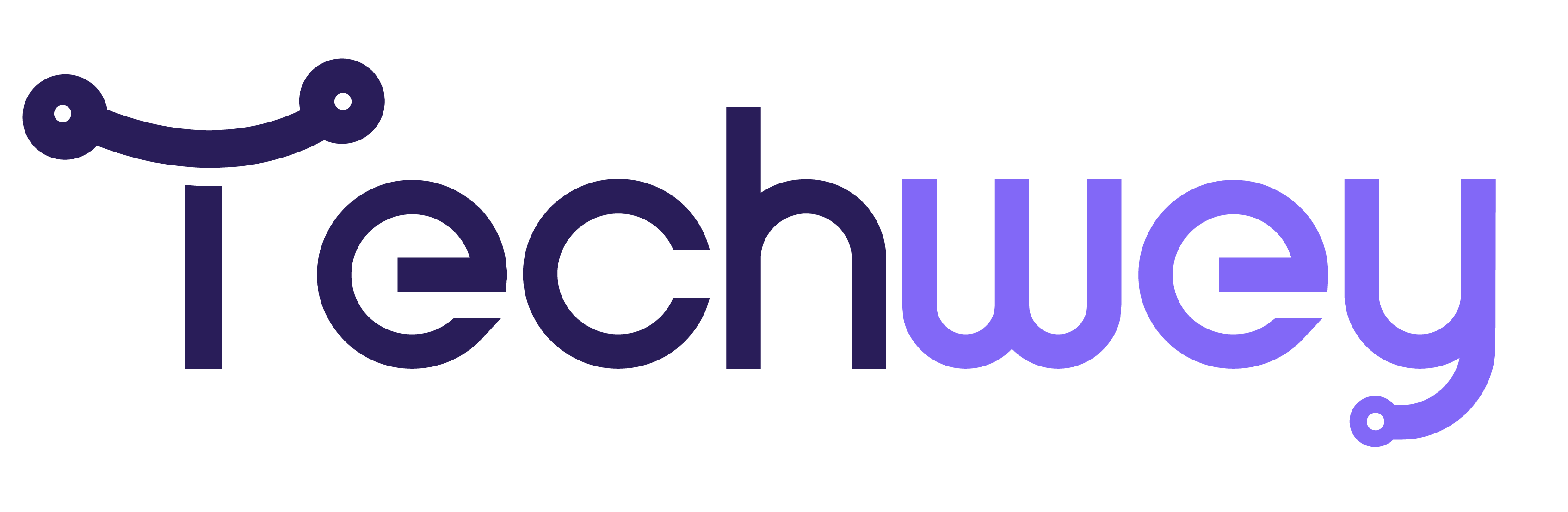

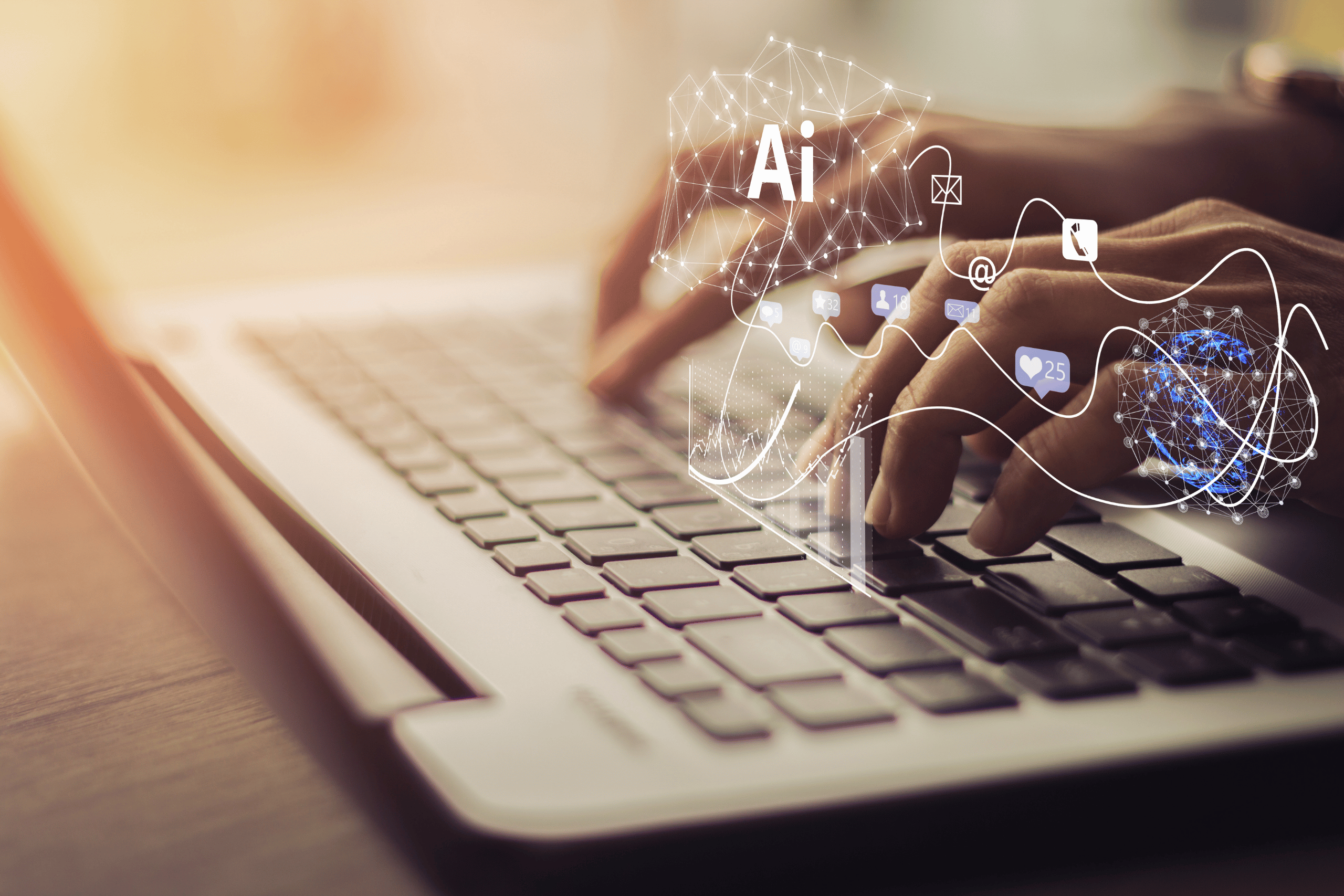

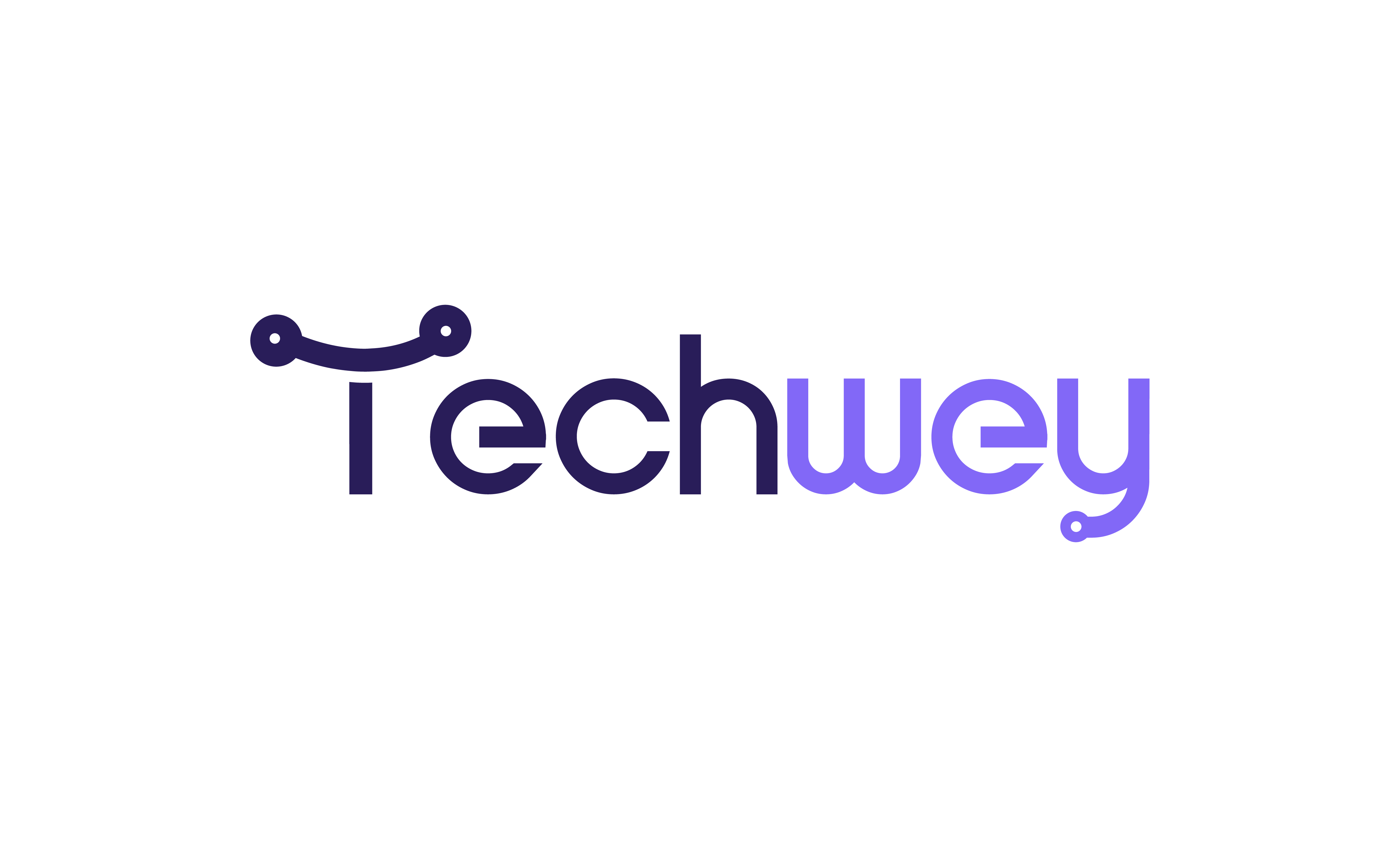

Leave a Reply