
Your computer has been quietly collecting thousands of hidden files that are eating up storage space and making everything run slower. These mysterious cache files lurk in the background, multiplying every time you browse the web, use apps, or even just turn on your device.
The Hidden Cache Problem Nobody Talks About
Cache files are temporary data stored by websites, applications, and your operating system to speed up future loading times. While this sounds helpful, these files often become corrupted, outdated, or simply pile up into gigabytes of digital clutter that actually slows things down instead of helping.
Your browser alone can accumulate hundreds of megabytes of cache daily from images, scripts, and page data. Social media sites, video streaming platforms, and online shopping stores are the worst offenders, storing massive amounts of temporary internet files that serve no purpose after your session ends.
Quick Cache Cleanup That Actually Works
Windows users can instantly free up space by typing “Disk Cleanup” in the search bar and selecting temporary files, browser cache, and system cache options. This built-in tool can recover several gigabytes of storage in minutes without affecting your personal files or settings.
Mac users should navigate to Finder > Go > Go to Folder and type “~/Library/Caches” to access hidden cache folders. Delete contents of folders you recognize (like browsers and apps you use) but avoid system folders unless you’re certain about their purpose.
Browser Cache: The Biggest Storage Hog
Chrome, Firefox, and Safari store enormous amounts of cached data that rarely gets cleared automatically. Access your browser settings and look for “Clear browsing data” or “Privacy & Security” options to remove cached images, files, and website data.
Enable automatic cache clearing by setting your browser to delete temporary files when closing. This prevents cache buildup while maintaining your bookmarks, passwords, and important settings that you actually want to keep.
App Cache Cleanup for Mobile Devices
Android users can clear individual app cache through Settings > Apps > [App Name] > Storage > Clear Cache. This removes temporary files without deleting your account information, preferences, or saved data within the app.
iPhone users need to delete and reinstall problematic apps since iOS doesn’t allow direct cache clearing. Check storage usage in Settings > General > iPhone Storage to identify apps consuming excessive space through cached content.
System Cache and Performance Optimization
Operating systems create cache files for faster startup times and improved performance, but these can become problematic when corrupted or oversized. Regular system restarts help clear temporary cache files and refresh system memory allocation.
Consider using reputable system optimization tools like CCleaner or built-in utilities that safely remove unnecessary cache files while preserving important system functions and user data.
Clearing cache monthly prevents performance degradation and frees up valuable storage space for files you actually need and use regularly.
Read more tech related articles here.
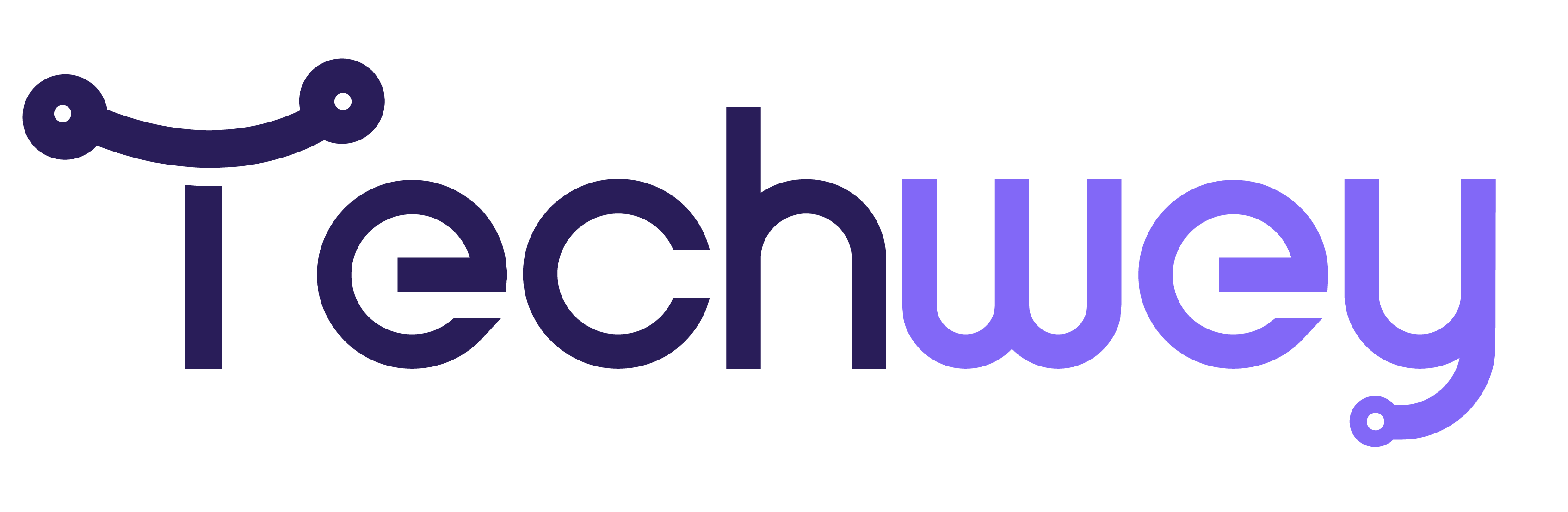


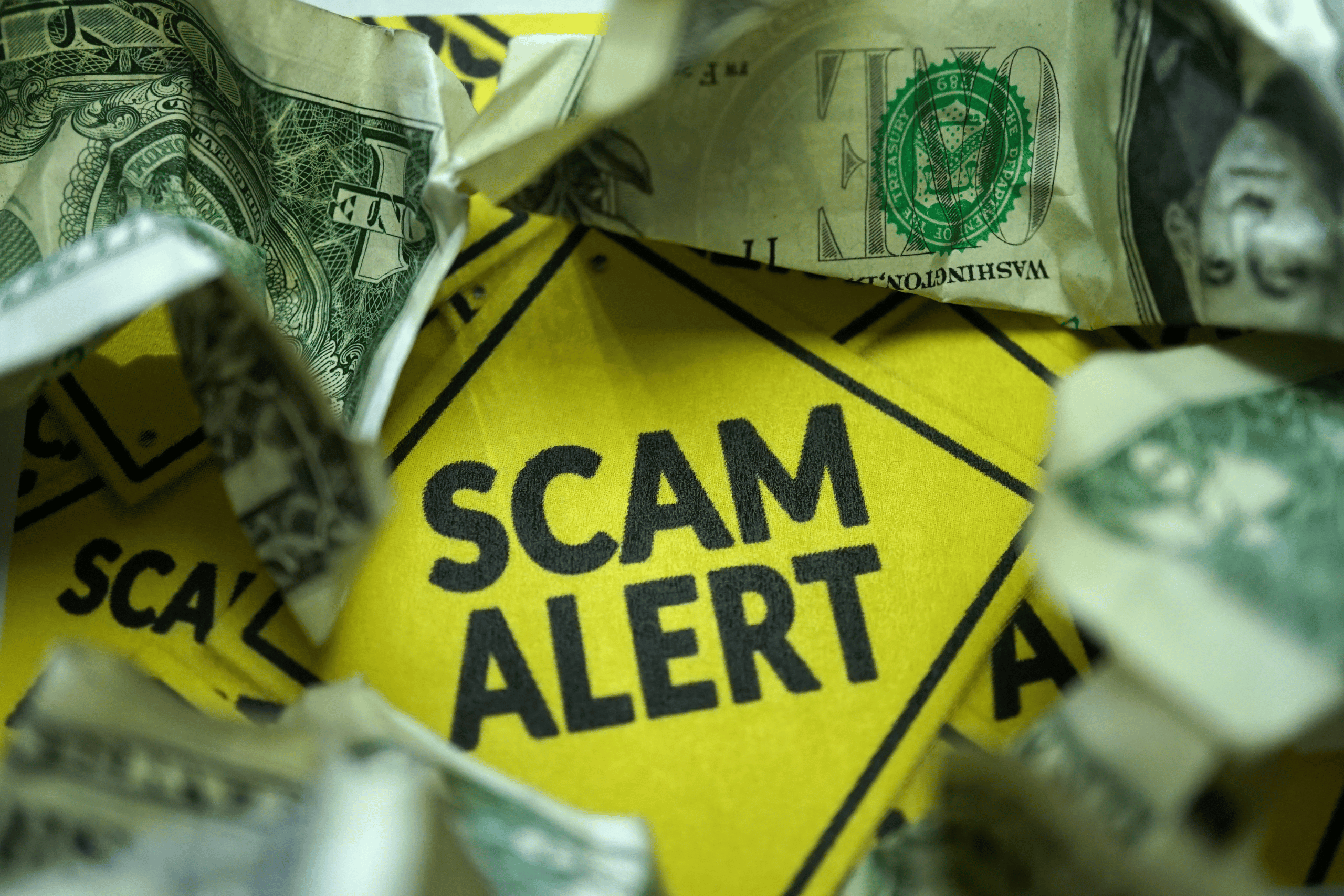
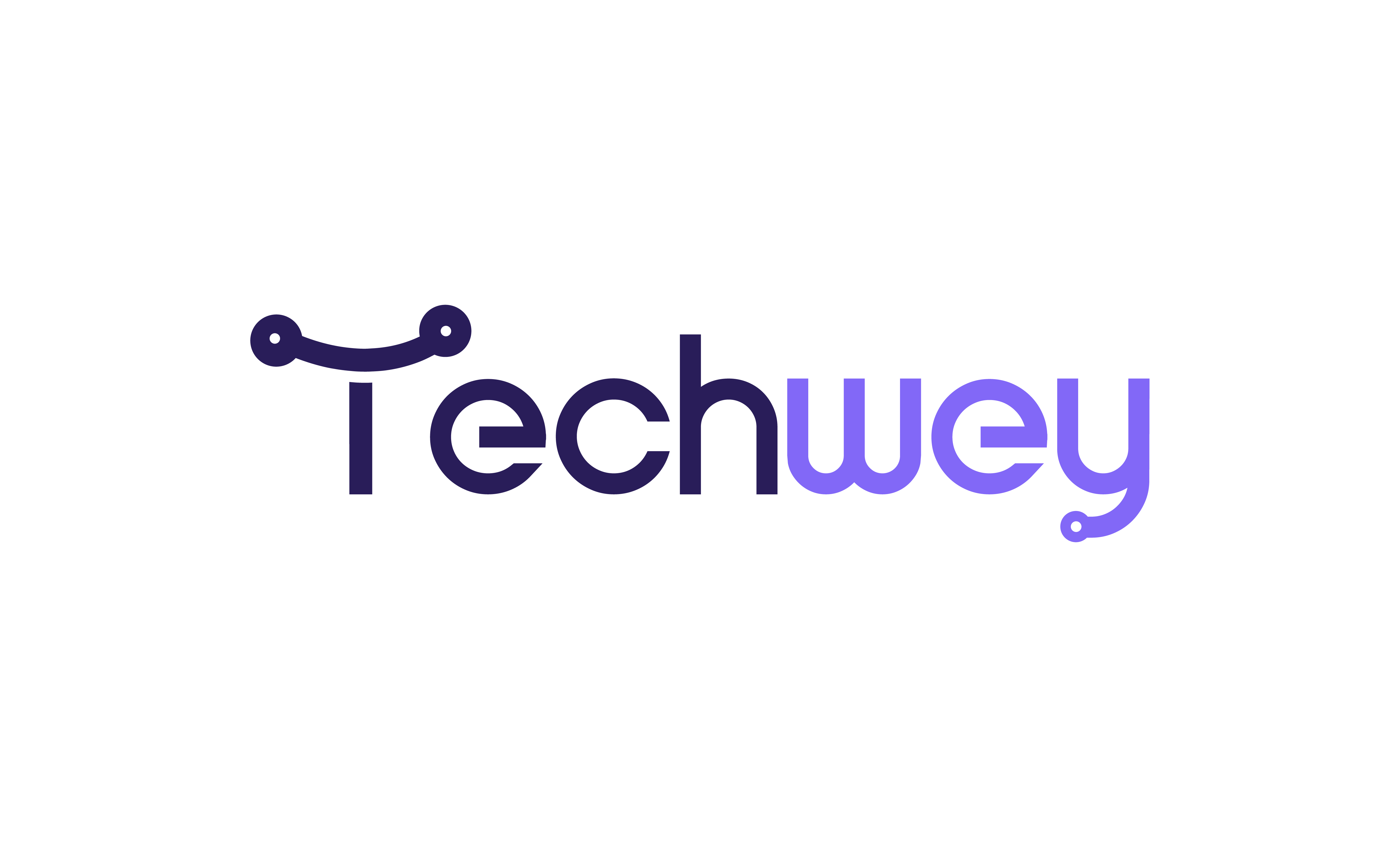

Leave a Reply