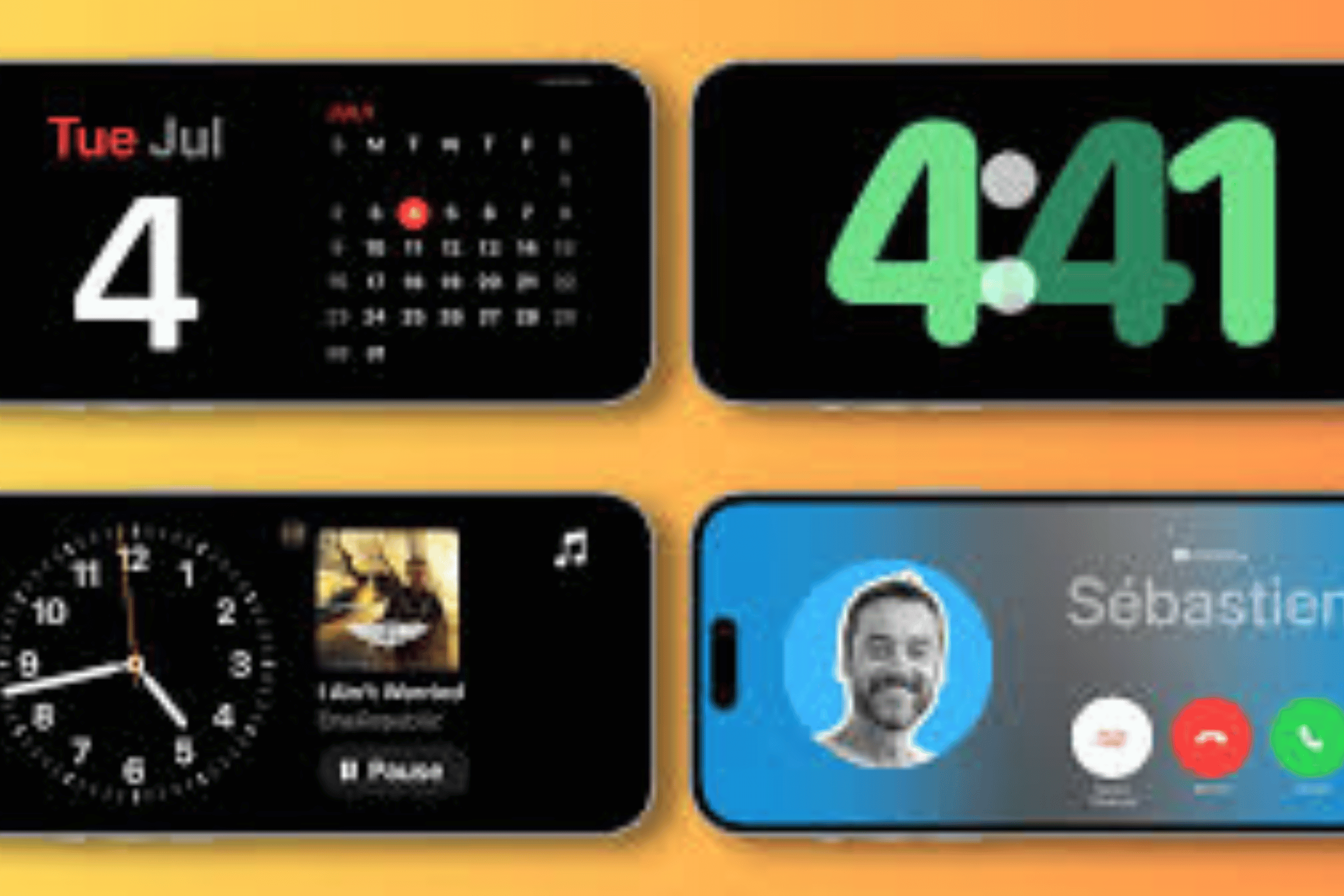
iPhone Standby Mode, introduced in iOS 17, transforms your device into a smart display when charging horizontally, but you can easily disable this feature if it doesn’t suit your needs. This feature represents Apple’s continued innovation in mobile operating systems.
Understanding iPhone Standby Mode
Standby Mode activates automatically when your iPhone is charging, locked, and positioned horizontally. It displays widgets, photos, and information like a bedside clock or smart home hub. While useful for many users, some find it distracting or unnecessary.
The feature uses your iPhone’s Always-On Display technology (available on iPhone 14 Pro and later) or shows information when you tap the screen on older models. This builds on OLED display technology that enables power-efficient screen functionality.
How to Disable Standby Mode Completely
To turn off Standby Mode entirely, open Settings and navigate to StandBy. Toggle off the “StandBy” option at the top of the screen. This immediately disables the feature across all situations.
Alternatively, you can disable Standby Mode selectively. In the same StandBy settings menu, you can turn off “Always On” to prevent the display from staying active continuously, or disable “Night Mode” to stop the red-tinted display during dark hours.
Customizing Standby Mode Instead of Disabling
Before disabling Standby Mode completely, consider customizing it. You can choose which widgets appear, adjust display brightness, or set it to activate only during specific times. Access these options through Settings > StandBy > Display.
You can also create different StandBy configurations for different locations, such as one setup for your bedside table and another for your desk.
Alternative Solutions and Considerations
If you’re concerned about battery drain, note that Standby Mode is designed to be energy-efficient. However, if you prefer traditional lock screen behavior, disabling it returns your iPhone to its previous functionality.
For users who want some benefits without full Standby Mode, consider using Focus modes to control when notifications appear or adjusting Do Not Disturb settings for better sleep hygiene.
Troubleshooting Common Issues
If Standby Mode continues appearing after disabling it, restart your iPhone and check that iOS is updated to the latest version. Some users report that certain charging accessories can interfere with the horizontal detection sensor.
Remember that disabling Standby Mode doesn’t affect other charging features like Optimized Battery Charging or your iPhone’s ability to charge wirelessly.
Read more tech related articles here
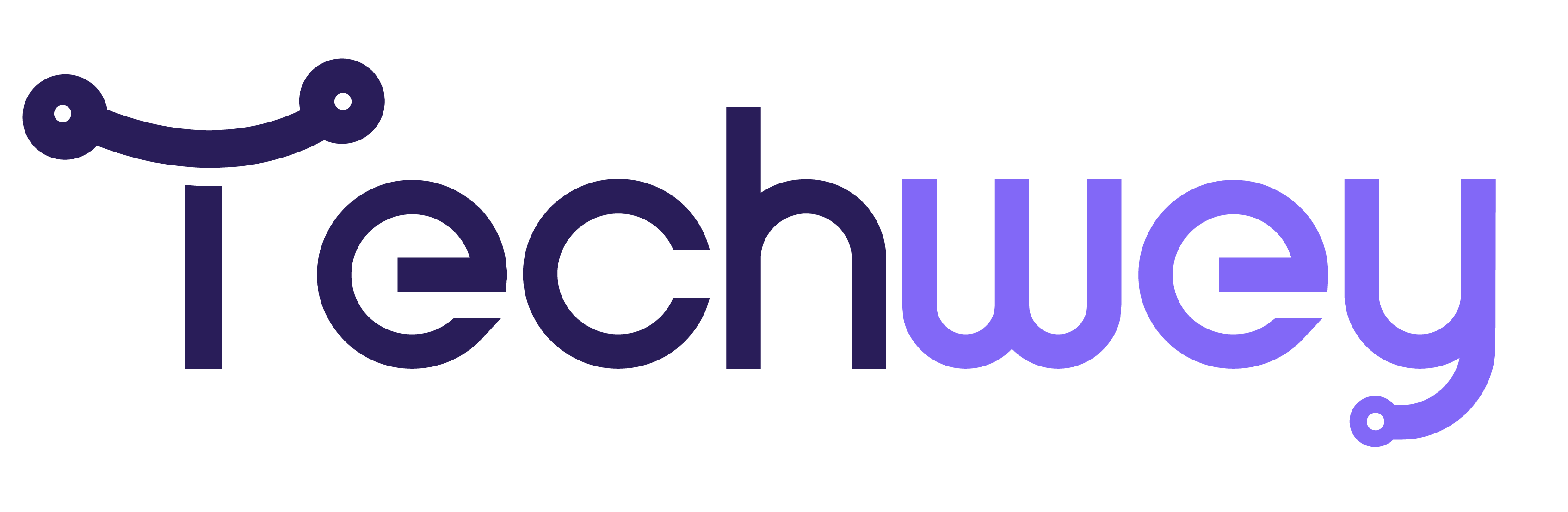
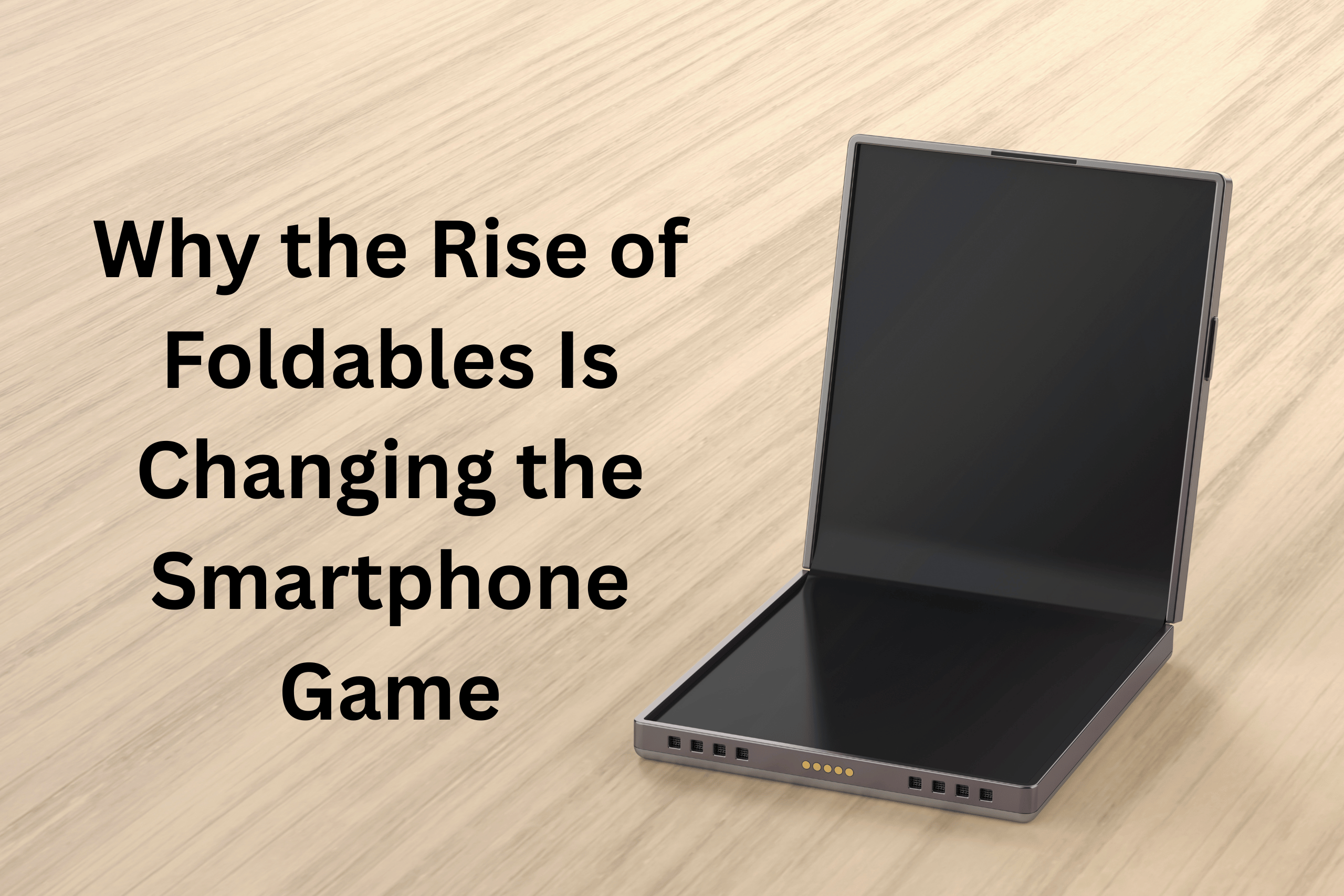
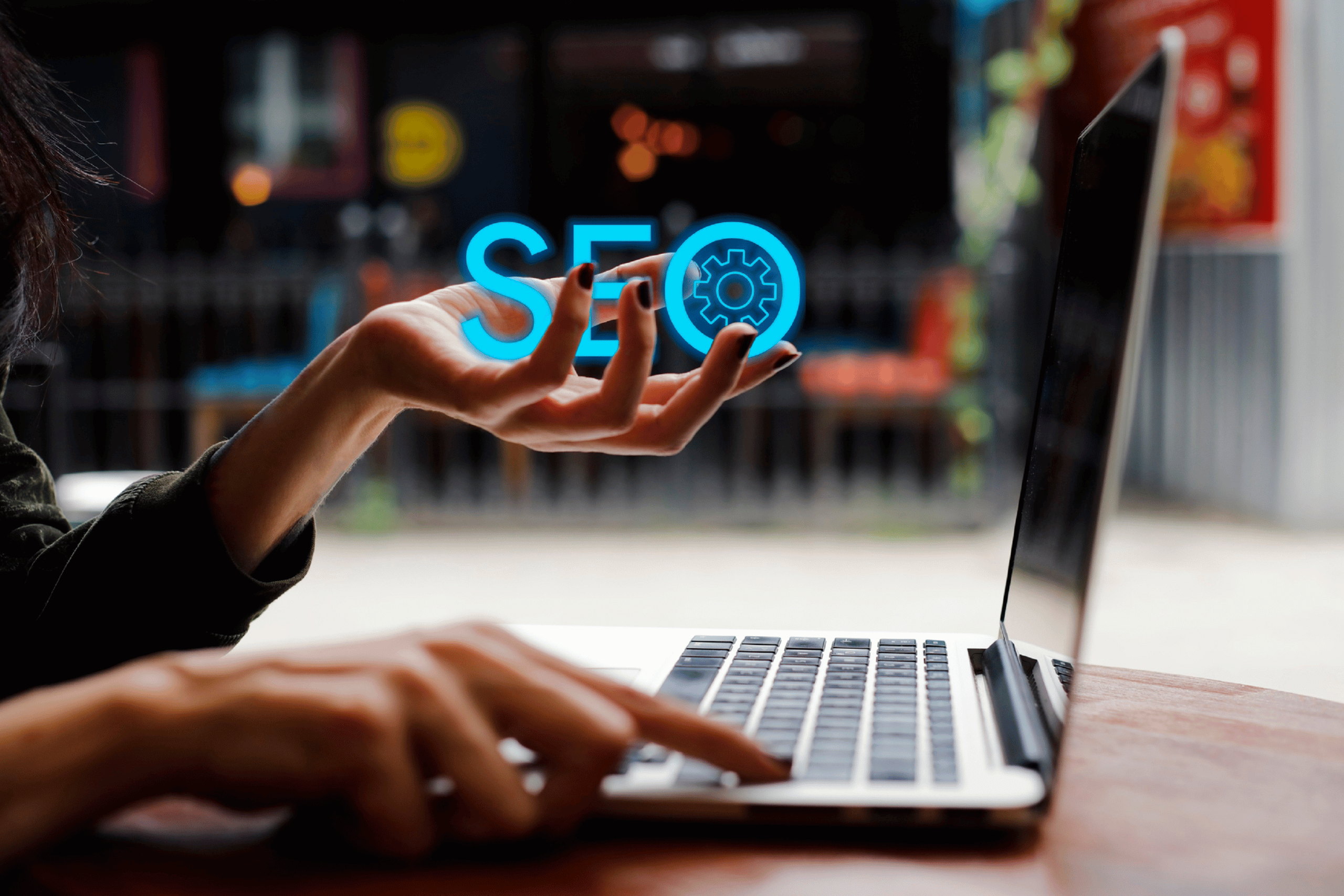

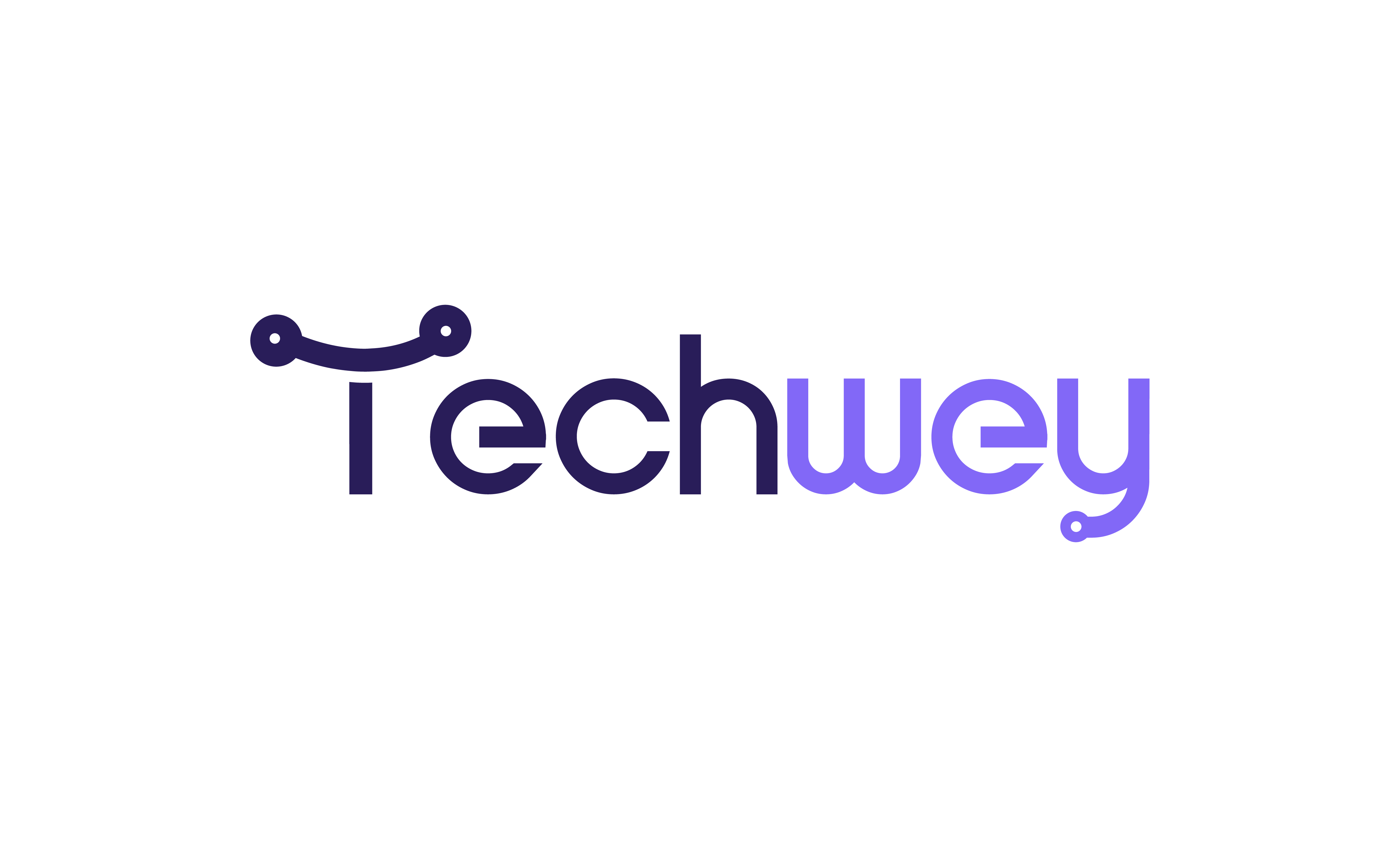

Leave a Reply