
Google Pixel devices offer sophisticated screenshot editing capabilities that extend far beyond basic cropping and annotation tools. These built-in features transform screenshots into powerful communication and productivity tools, yet many users only scratch the surface of what’s possible with Pixel’s native editing suite.
Advanced Markup Tools and Annotation Features
Pixel’s screenshot editor includes precision markup tools that rival dedicated editing apps. The pen tool offers multiple tip sizes and opacity levels, allowing for detailed annotations and highlighting that maintain readability. Users can create professional-looking instructional content directly from screenshots without requiring third-party applications.
The text tool provides customizable fonts, colors, and sizes that integrate seamlessly with screenshot content. This feature proves particularly valuable for creating tutorials, feedback documents, or collaborative notes that require clear, readable annotations over captured content.
Smart Selection and Content Recognition
Google’s machine learning integration enables intelligent content recognition within screenshots. The smart selection feature can identify and extract text from images, phone numbers from business cards, or addresses from maps, making this information immediately actionable through copy-paste or direct app integration.
This OCR (Optical Character Recognition) functionality works across multiple languages and can handle various fonts and formatting styles. The extracted text maintains formatting when possible, preserving the original document’s structure for better usability in productivity applications.
Advanced Sharing and Integration Options
Pixel screenshots integrate directly with Google’s ecosystem, enabling seamless sharing to Google Drive, Photos, or Gmail with automatic organization and searchability. The sharing menu provides quick access to frequently used apps while maintaining full-resolution image quality across all platforms.
Long screenshot capabilities allow users to capture entire web pages, documents, or conversations that extend beyond a single screen. This scrolling screenshot feature automatically stitches multiple screen captures into one cohesive image, eliminating the need for multiple separate screenshots.
Privacy and Security Features
Google Pixel includes automatic sensitive information detection that can blur or mask personal details like phone numbers, addresses, or account information before sharing. This privacy protection helps prevent accidental disclosure of confidential information in professional or personal communications.
The screenshot editor also provides permanent deletion options that remove images from both local storage and cloud backups, ensuring sensitive captured content doesn’t persist in multiple locations. Understanding digital privacy best practices becomes increasingly important as screenshot sharing grows more common.
Productivity Workflows and Time-Saving Tips
Create custom screenshot workflows by combining Pixel’s editing tools with Google Assistant commands or third-party automation apps. Set up automated editing processes that apply consistent formatting, watermarks, or annotations to screenshots used for business or educational purposes.
Use screenshot scheduling features to capture time-sensitive content like social media posts, news articles, or promotional offers that might disappear. The built-in reminder system can prompt you to review and organize captured content at convenient times.
Integration with Professional Applications
Pixel screenshots maintain metadata and quality standards that work seamlessly with professional design applications like Adobe Creative Suite or Canva. The high-resolution output ensures that screenshots remain crisp when incorporated into presentations, documents, or marketing materials.
Export options include various formats and compression levels that balance file size with image quality, optimizing screenshots for specific use cases whether they’re destined for web publishing, print materials, or collaborative documents.
Troubleshooting Common Issues
Address common screenshot editing problems like app crashes, missing tools, or sync issues through systematic troubleshooting approaches. Keep your Pixel’s software updated to access the latest editing features and performance improvements that Google regularly releases.
Monitor storage usage as high-quality screenshots can consume significant device space, especially when using long screenshot features frequently. Regular cleanup of edited screenshots helps maintain device performance while preserving important captured content through cloud backup services.
Understanding these advanced Pixel screenshot capabilities transforms how users capture, edit, and share visual information, making everyday communication more efficient and professional while leveraging mobile productivity trends that prioritize mobile-first workflows.
Read more tech related articles here.
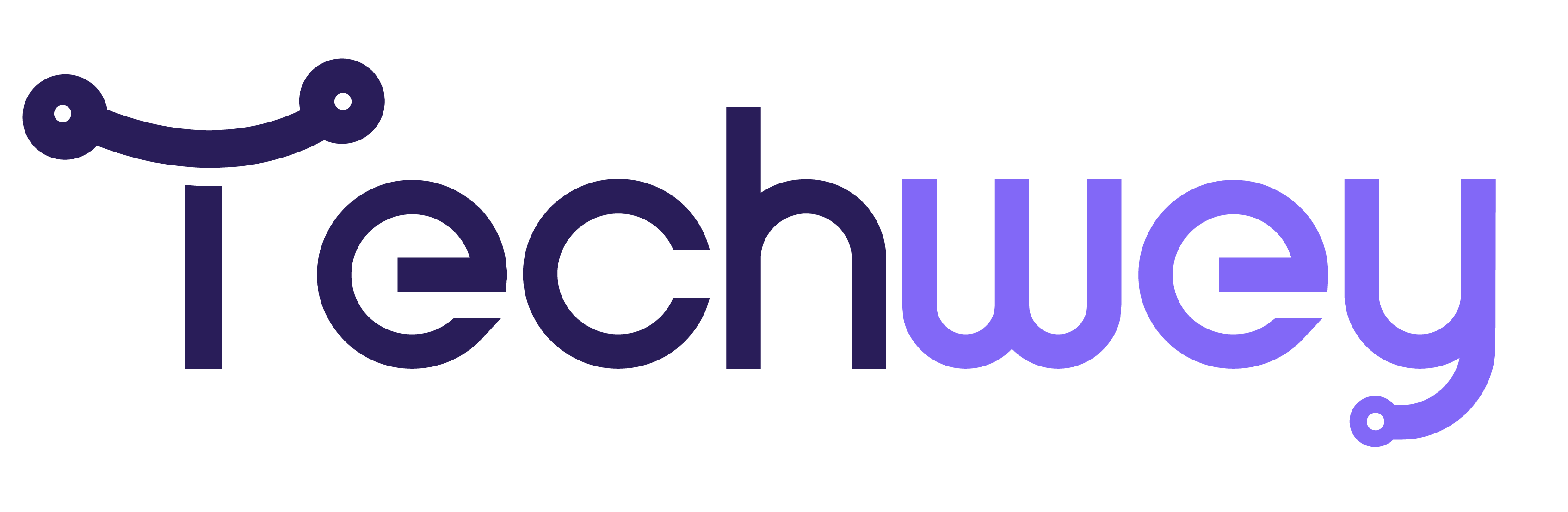

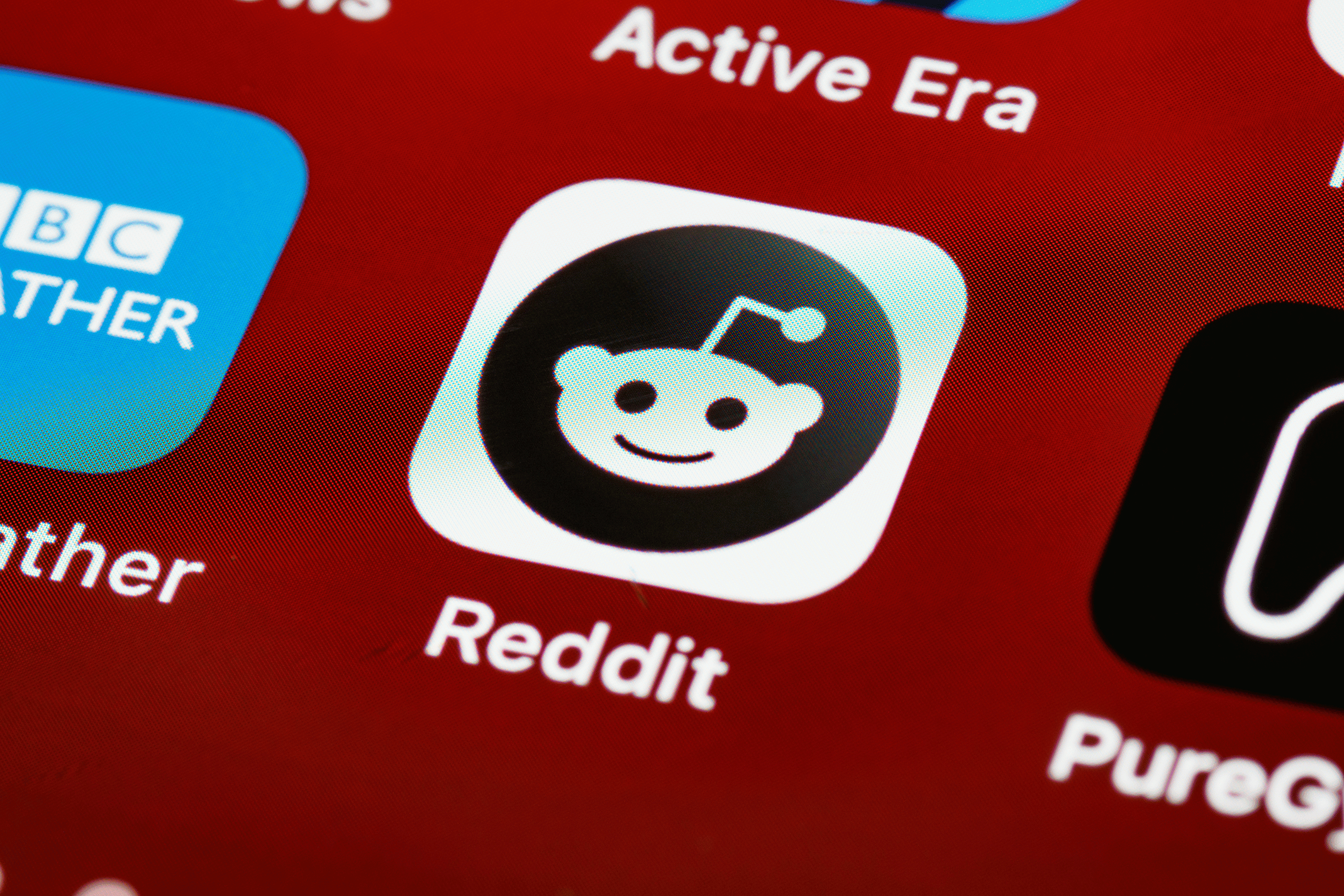

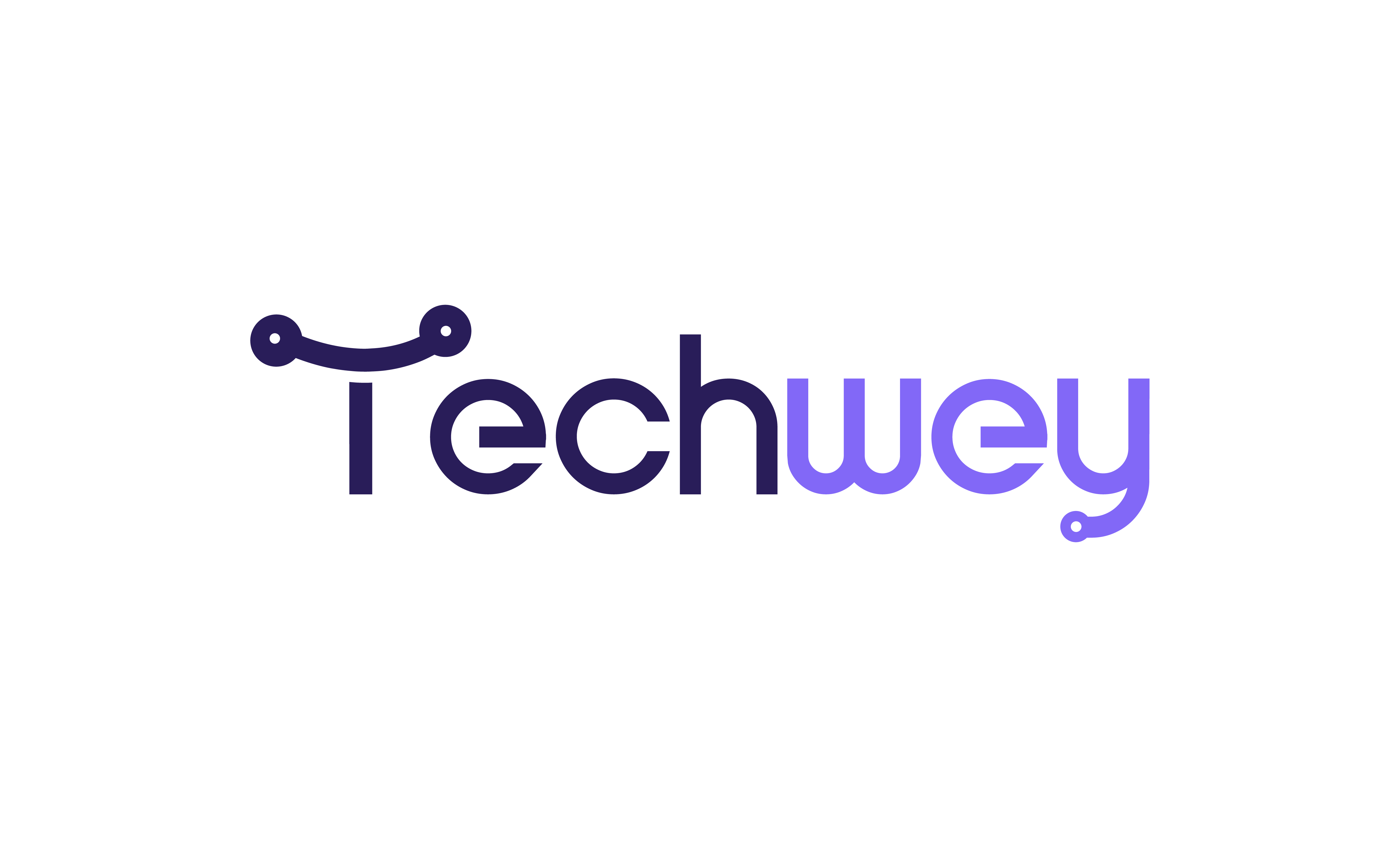

Leave a Reply