You unplug your laptop, open a few tabs, and within an hour — boom — your battery is almost dead. Sounds familiar? You’re not alone.
A fast-draining laptop battery is one of the most common tech complaints, and while it can feel frustrating, it’s usually fixable with a few smart tweaks.
Here’s what might be causing it — and how to make your laptop battery last longer.
1. High Screen Brightness
Your display is the biggest power hog. Running your brightness at 100% drains energy quickly.
🔧 Fix: Lower your brightness to around 50–70%. You’ll barely notice the difference, but your battery will thank you.
2. Too Many Background Apps
Apps like Spotify, Chrome, or Teams often run quietly in the background.
🔧 Fix: On Windows, check Task Manager → Startup Apps and disable unnecessary ones.
Mac users can go to System Preferences → Users & Groups → Login Items.
(See more at Microsoft Support.)
3. Outdated Software or Drivers
Outdated firmware and apps can cause performance bugs that drain energy.
🔧 Fix: Keep your operating system and drivers updated regularly — especially battery and display drivers.
4. Power-Hungry Browsers
Yes, your browser might be the problem. Chrome, for instance, is notorious for battery drain.
🔧 Fix: Try using Microsoft Edge or Mozilla Firefox, or install battery-friendly extensions like The Great Suspender.
5. Poor Power Settings
Running your laptop on “Performance” mode eats up energy fast.
🔧 Fix: Switch to Battery Saver mode or adjust settings under Control Panel → Power Options on Windows, or System Settings → Battery on Mac.
6. Old or Weak Battery
Sometimes, the culprit is age. If your laptop is more than three years old, the battery might simply be worn out.
🔧 Fix: Check your battery health. On Windows, use powercfg /batteryreport in Command Prompt. On Mac, hold Option → Battery icon to view the status.
If it says “Service Battery,” it’s time for a replacement.
Bonus Tip: Avoid Overcharging
Keeping your laptop plugged in 24/7 can degrade battery health over time. Unplug it once it hits 100% and let it discharge to around 30–40% before charging again.
Final Thoughts
A dying battery doesn’t always mean you need a new laptop. Simple steps like reducing brightness, closing apps, and updating software can make a huge difference. With the right habits, your laptop can easily last hours longer on a single charge.
Read more tech related articles here.
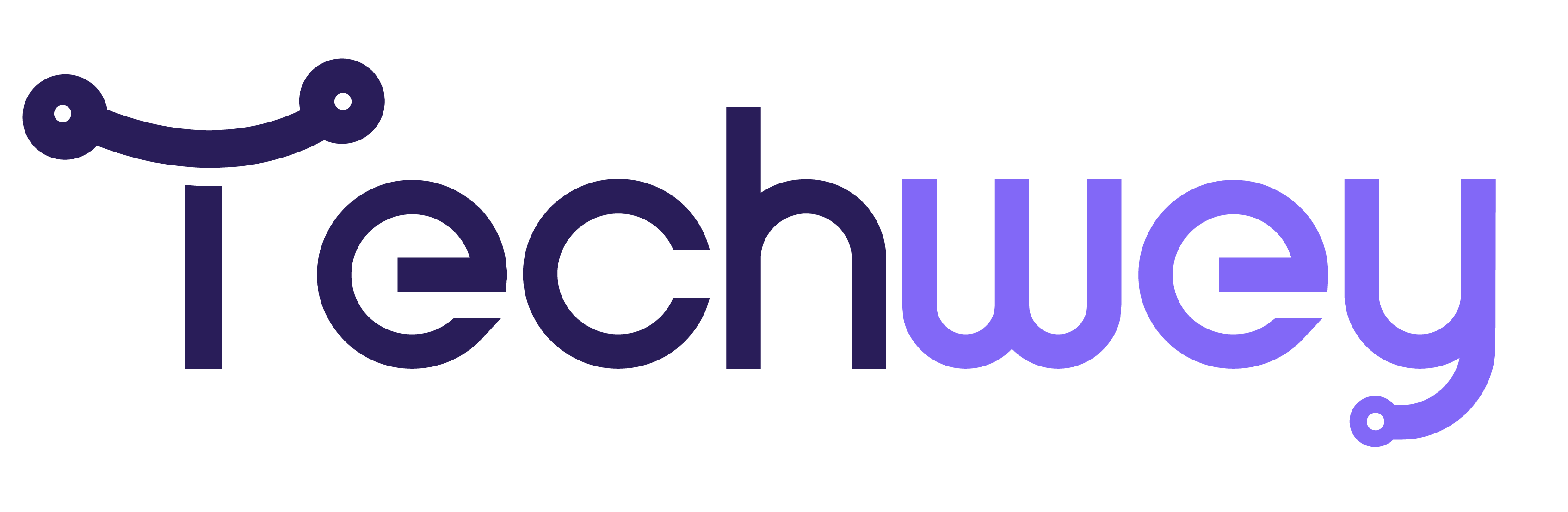


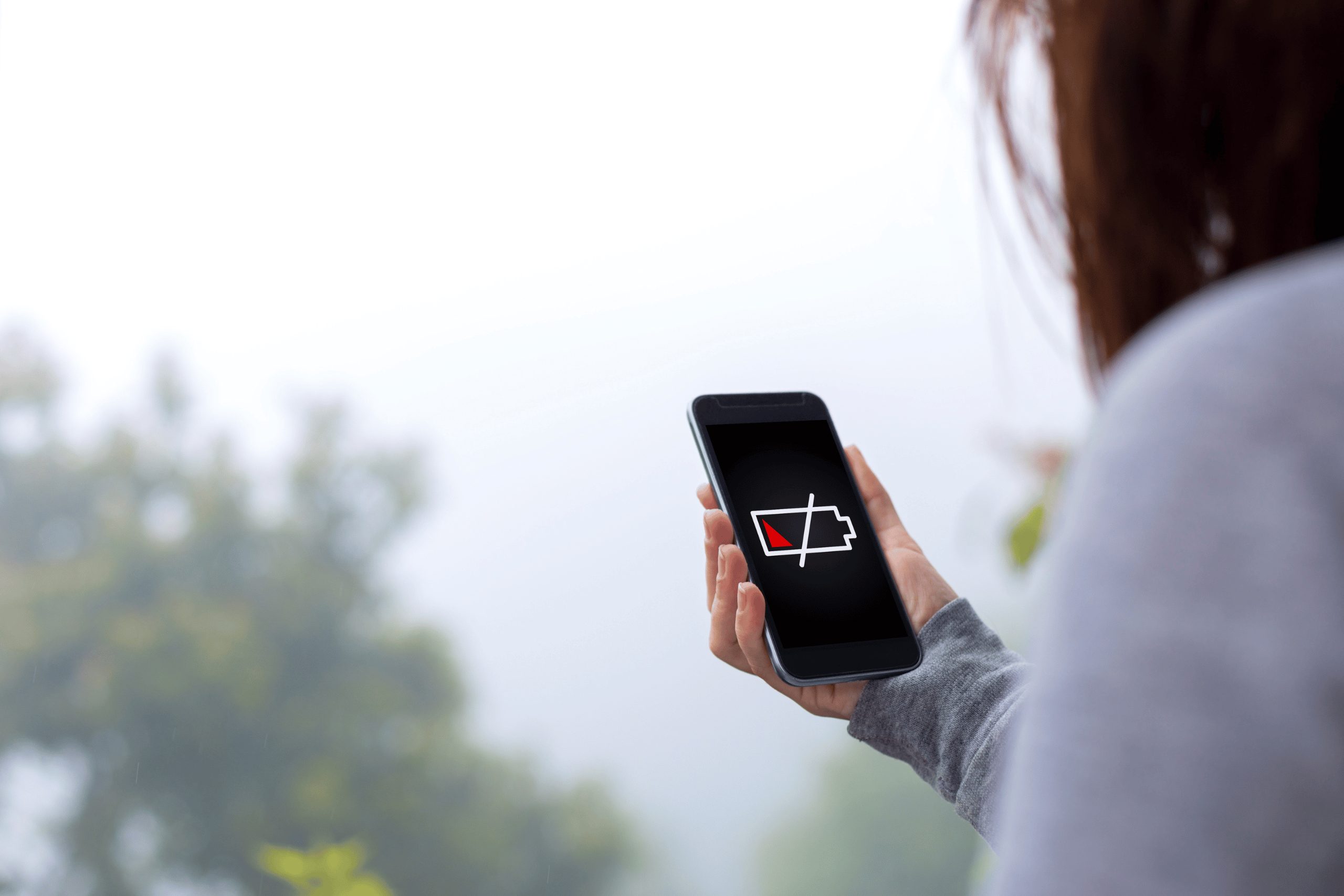
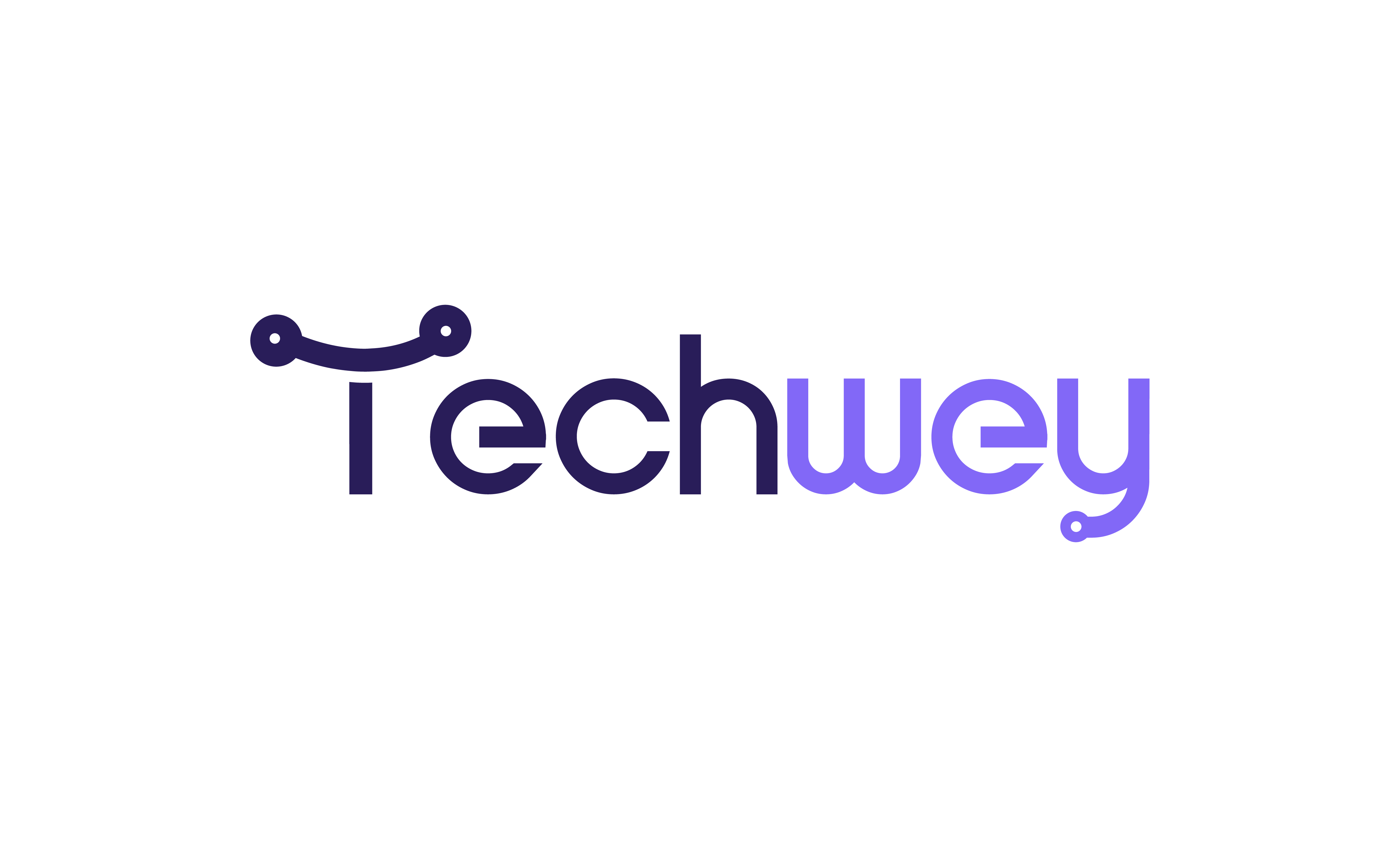

Leave a Reply